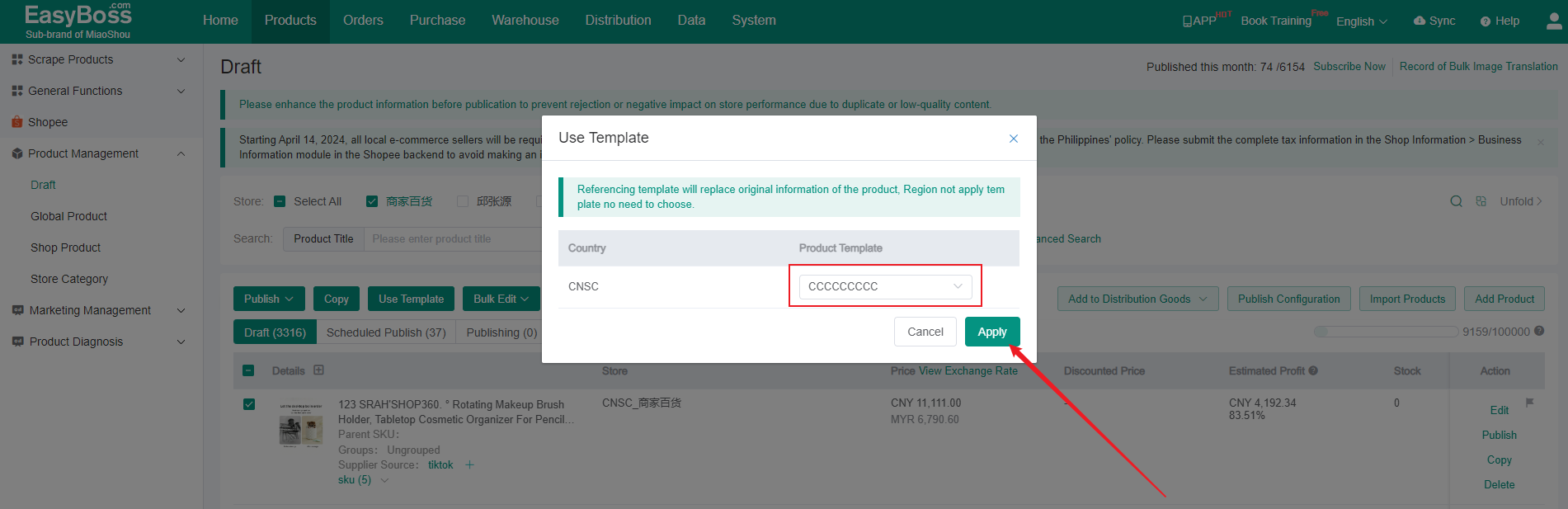I. Introduction
1. By using the product template function, you can save some product information in the template first. When editing online products later, you can directly modify the content of products quickly by using the product template, thereby improving editing efficiency.
II.Tutorial Details
1. Create Product Template
(1) Enter EasyBoss, Select Products > General Functions > Click Product Template
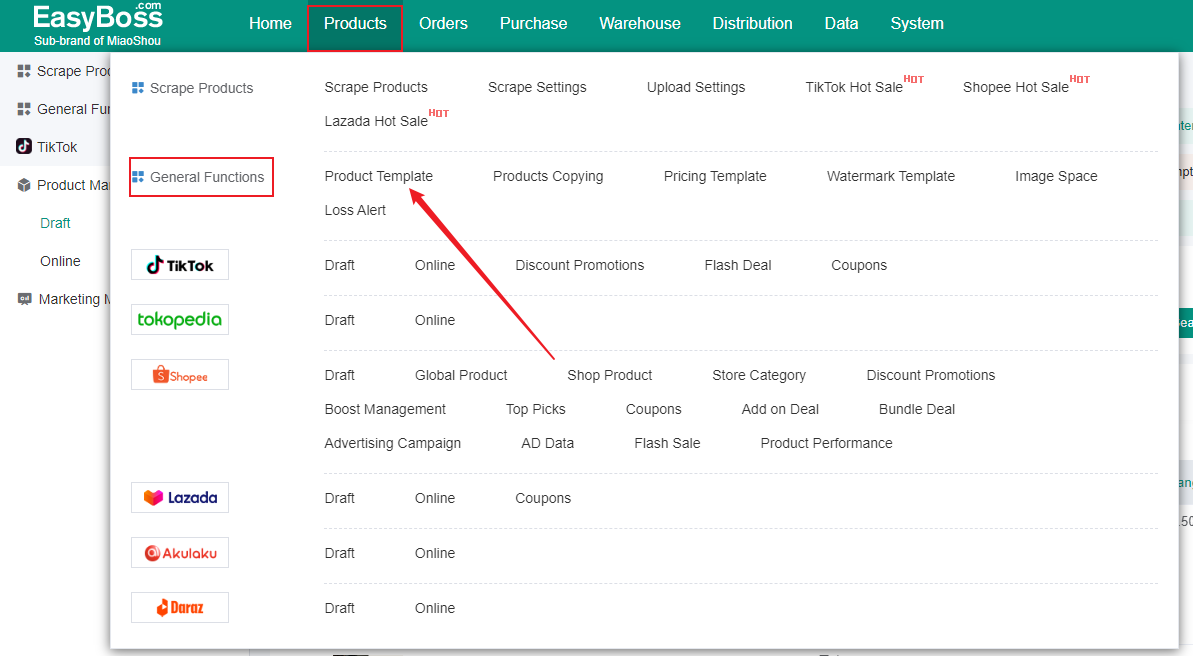
(2) Select Platform, Click Create Template
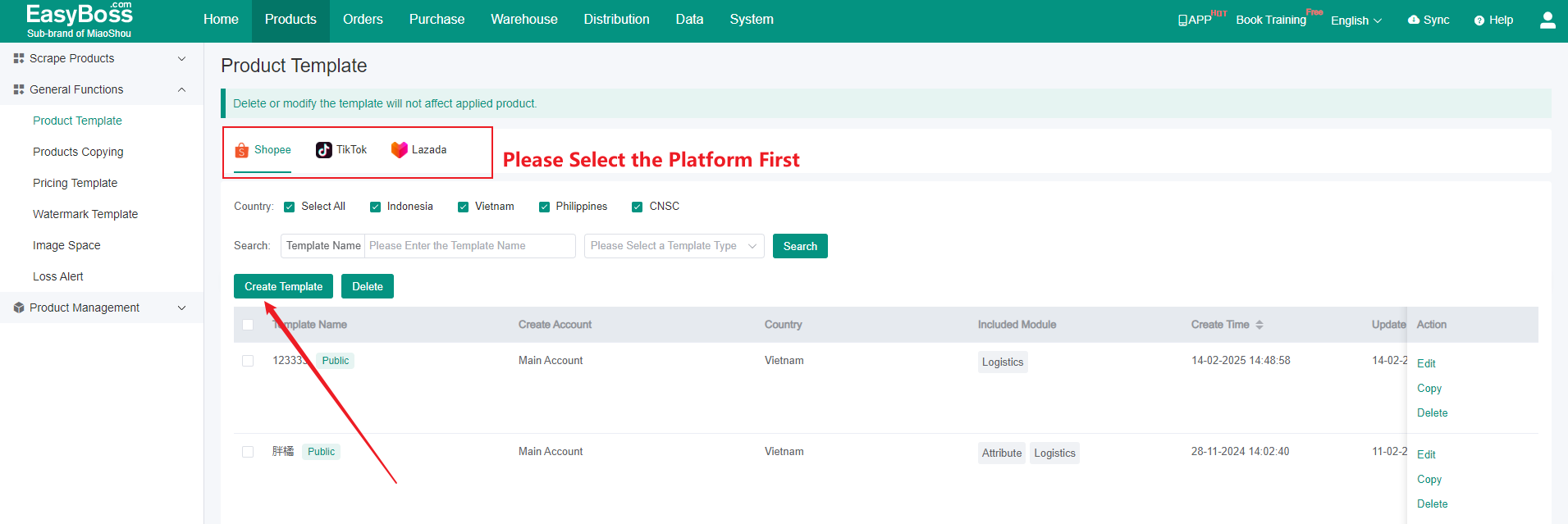
(3) Filling in the relevent information:
Template Name: Customize the name of template to distinguish different templates
Template Type: Public Template and Exclusive Template can be selected, Public Template is visible to all accounts. When sub-accounts created, the Exclusive Template is only visible to the creator's account and the main account.
Country: Select the country the template applies to
Add Content: Click Add Content, then the corresponding editing window will pop up, and users can set the product information to be added.
Translation: Click Auto Translate, it will be translated into the language of the country you choose. Translating into other language can aslo be supported.
After filling in, Click Save to save the template
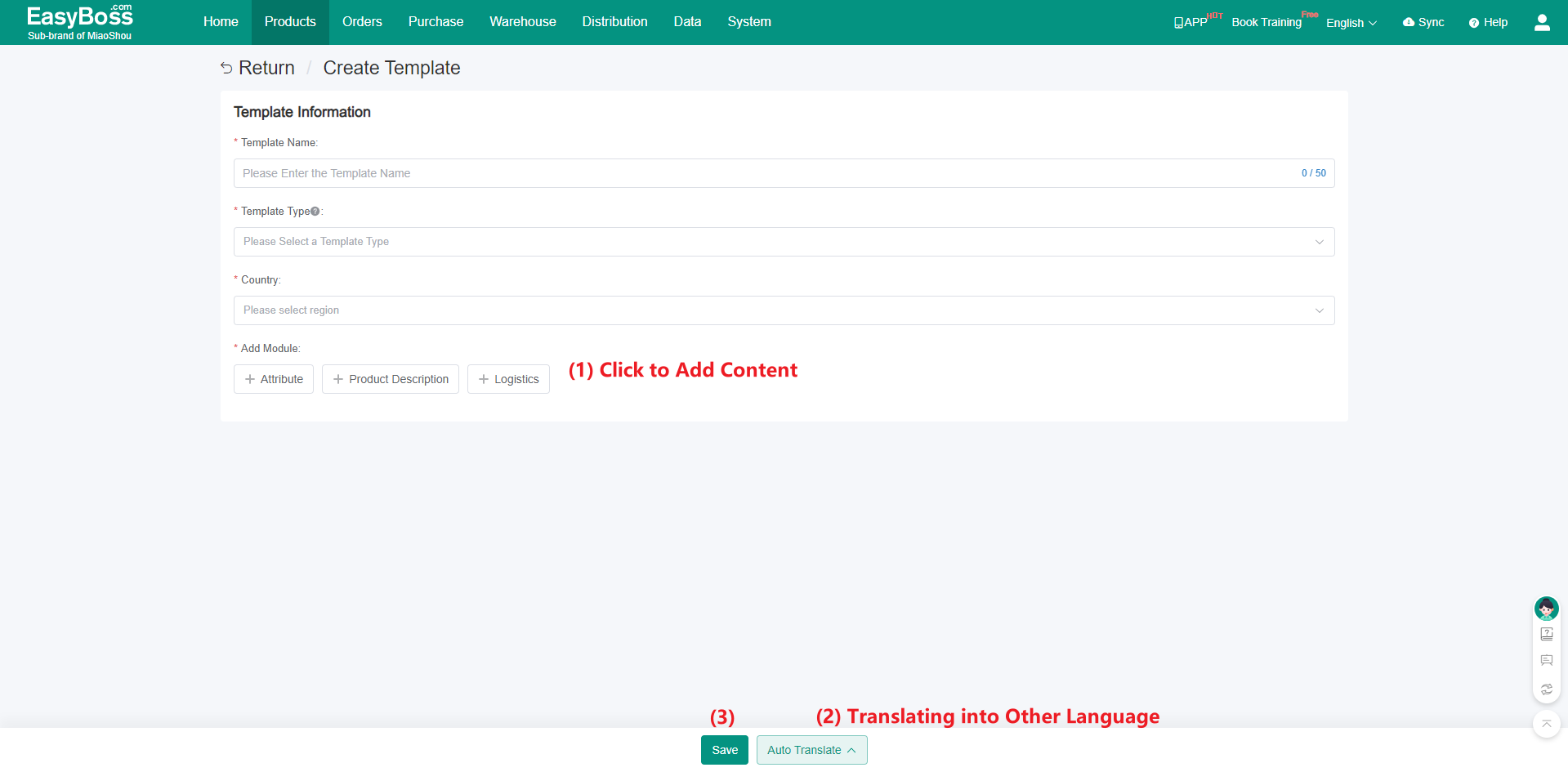
(4) You can copy, delete and edit the template again in the page.
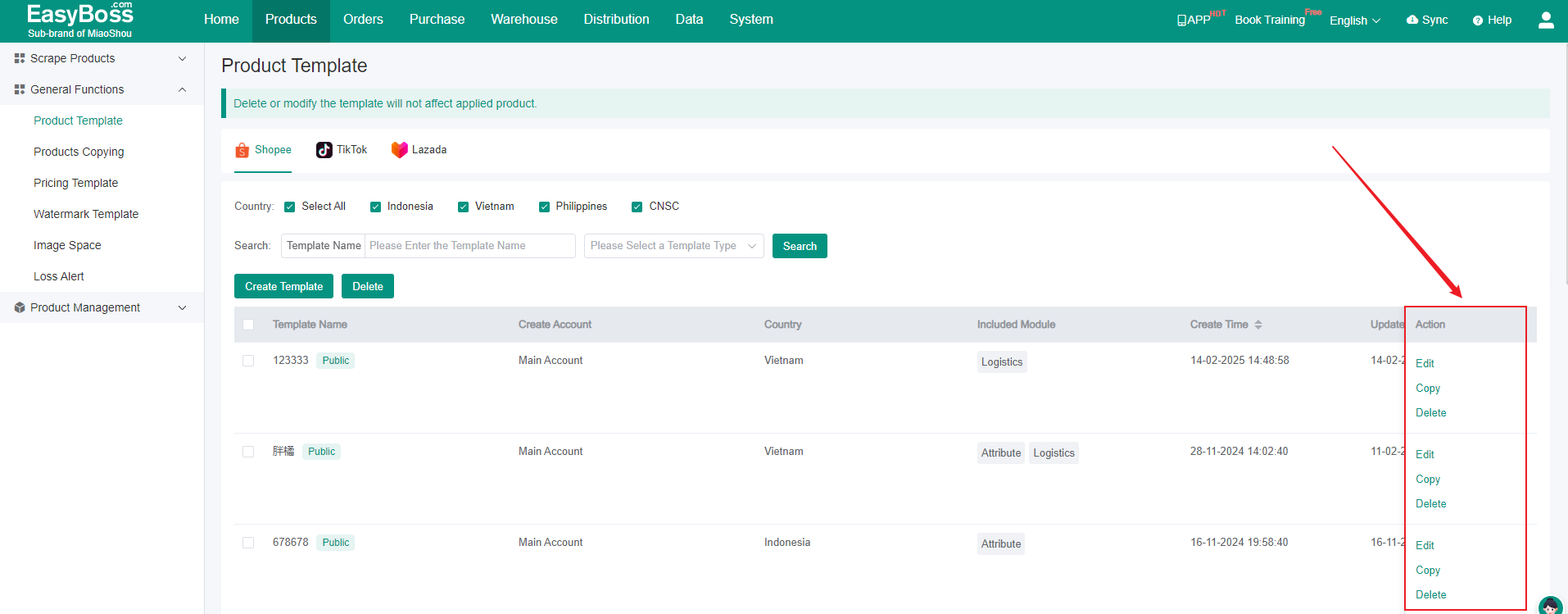
2. Use Product Template
(1) Enter EasyBoss, Click Products > Select Platform > Click Draft
Product Template only can be used in Shopee,TikTok,Lazada
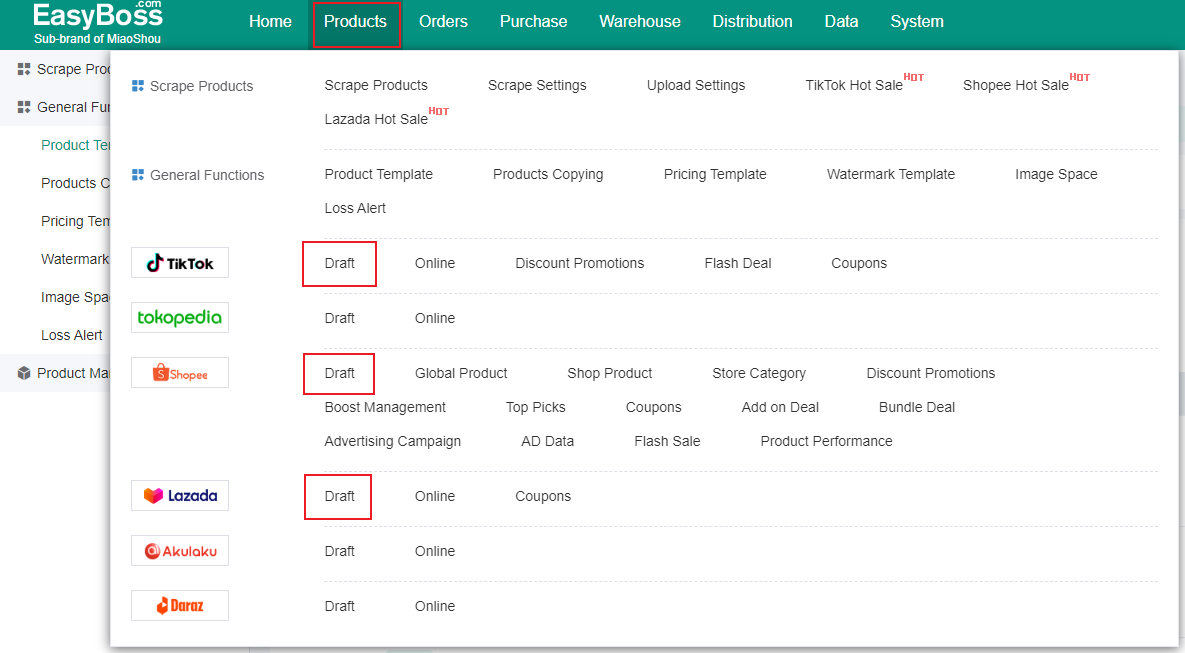
(2) Single Using Template
1. Click Edit > Enter Edit Product
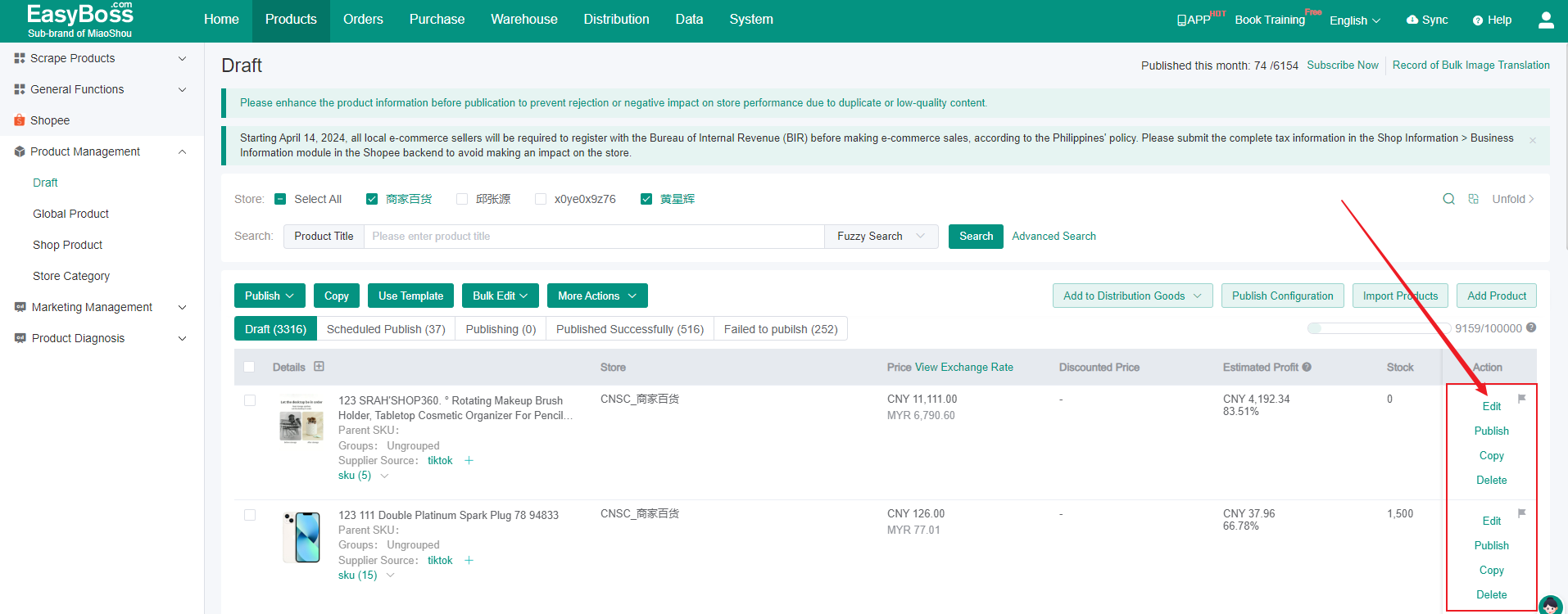
2. Click Use Template in the lower left corner and select the template to edit the product information.
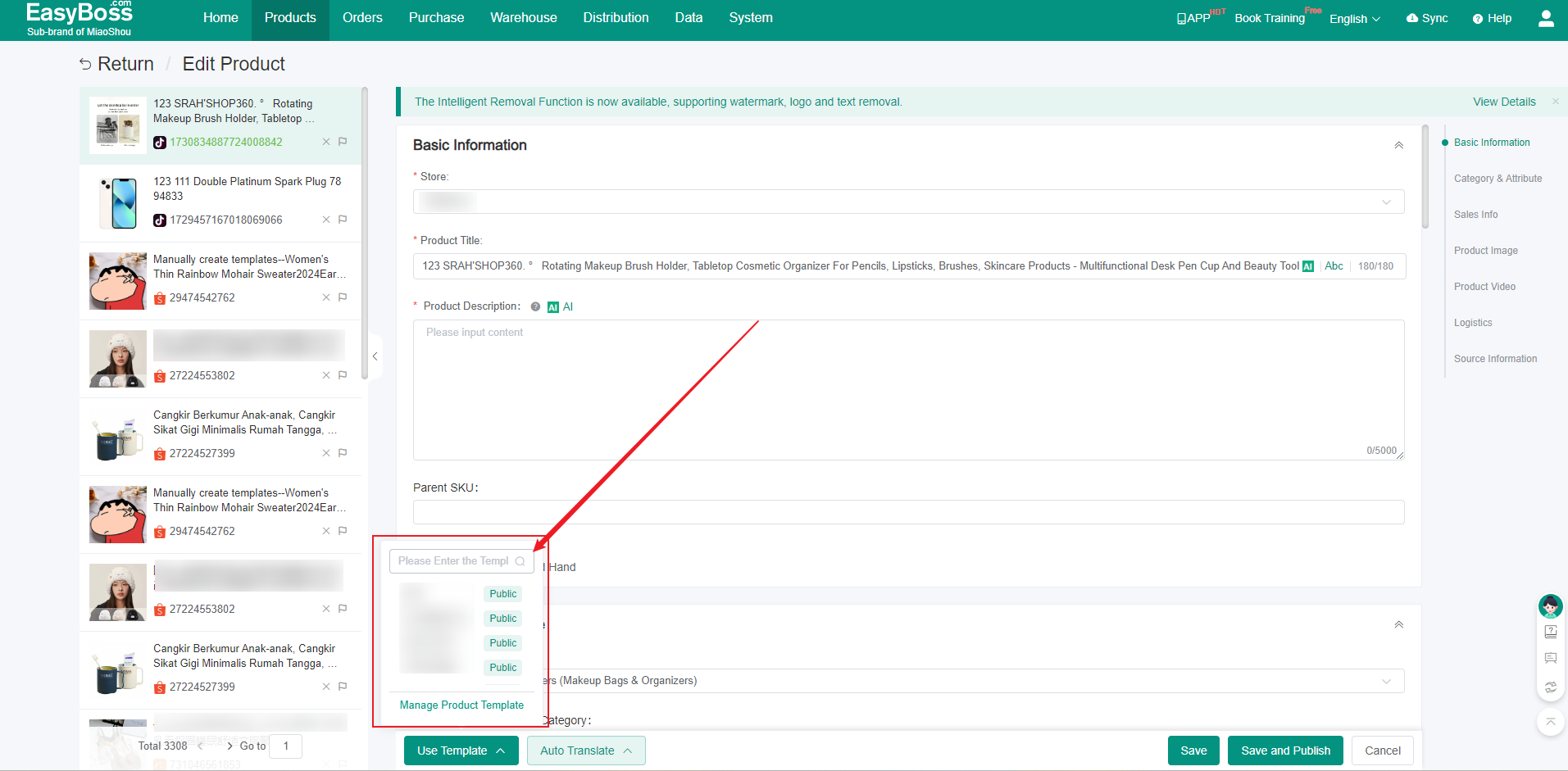
(3) Bulk Using Template
1. Select products you want to edit in the draft box and then click Use Template
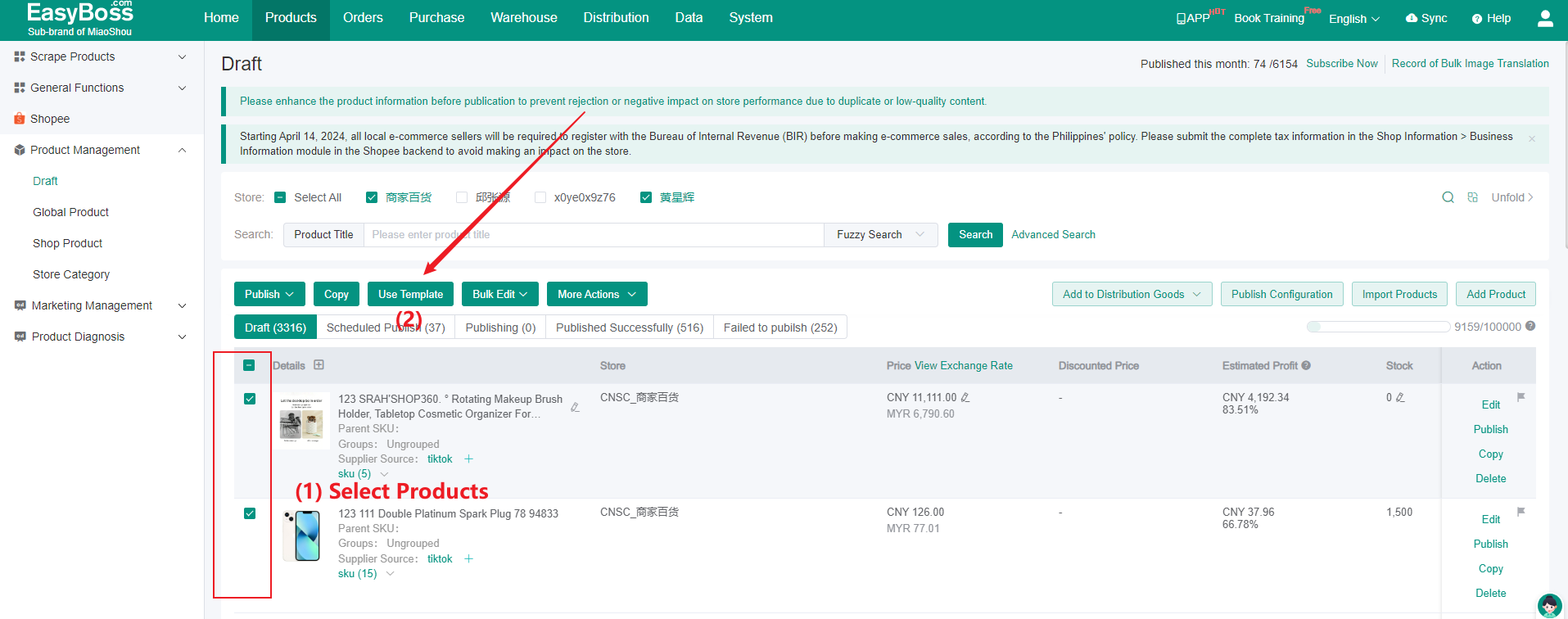
2. Select product template in the pop-up window and click Apply