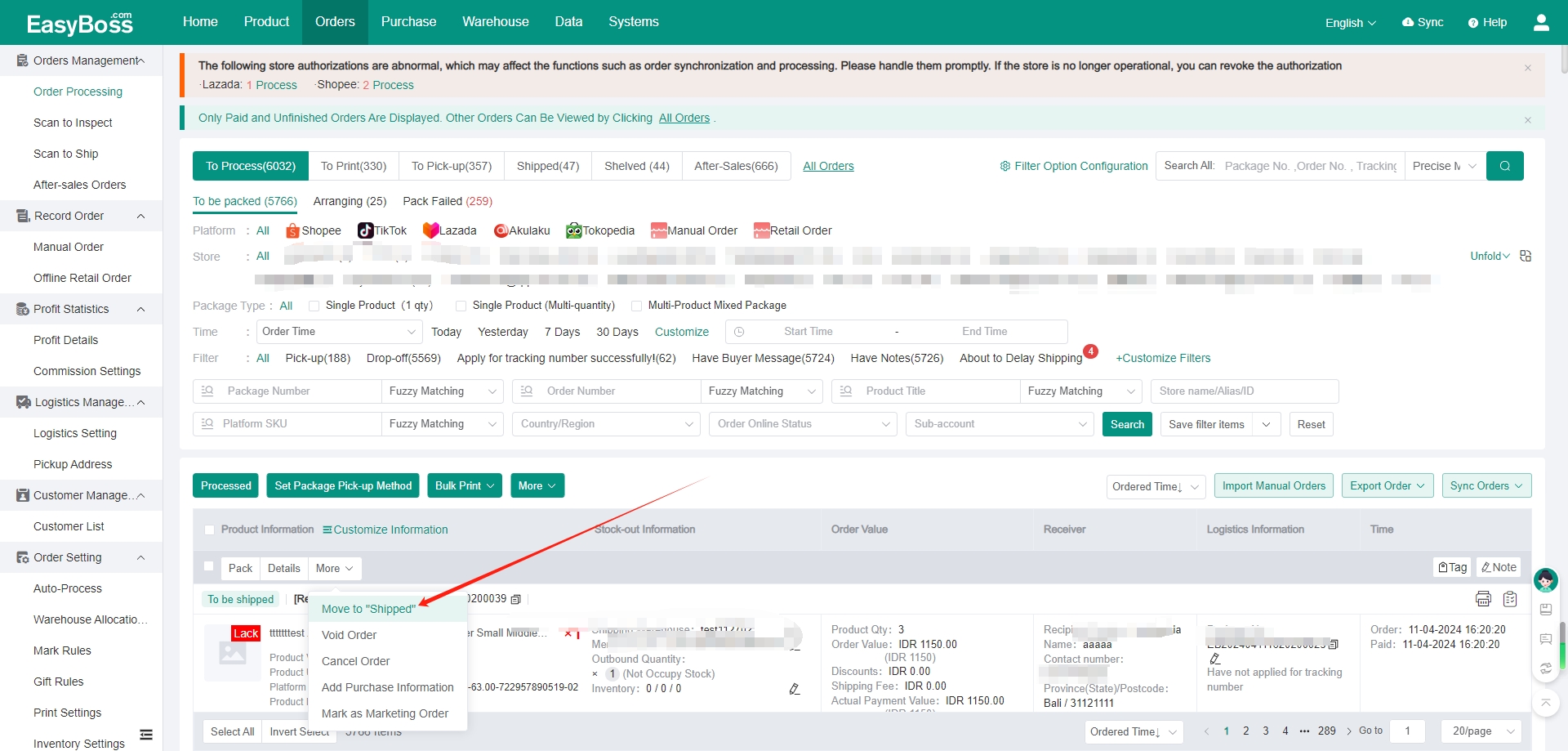I. Introduction
1. For offline retail transactions, you can use this function to easily not only record the data of warehouse inventory and the transaction amount, but also settle the order.
2. Before using the function, you need to create a warehouse, you can check: Stock-up process - create Private warehouse and shelves
II. Tutorial Details
1. Enter EasyBoss > Orders > Offline Retail Order
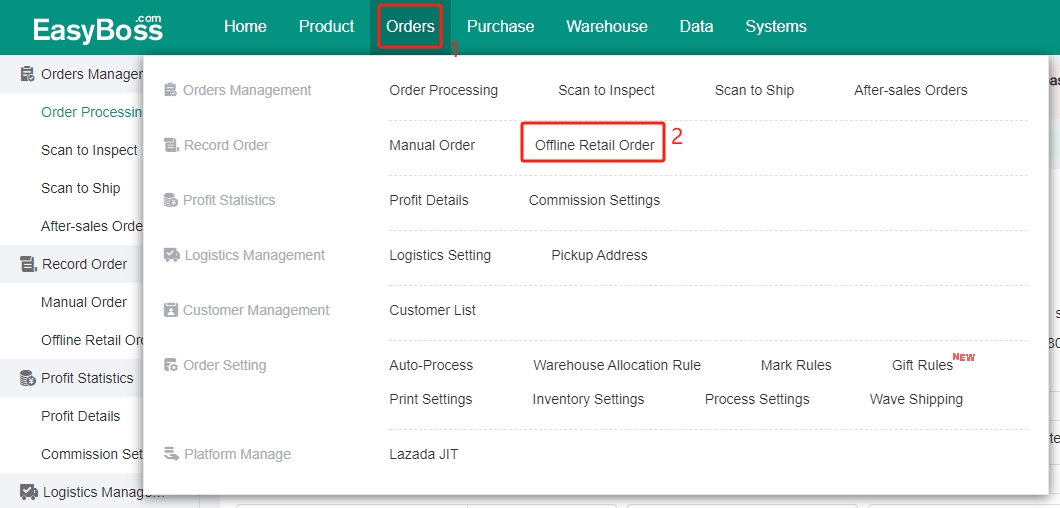
2. Select the retail store
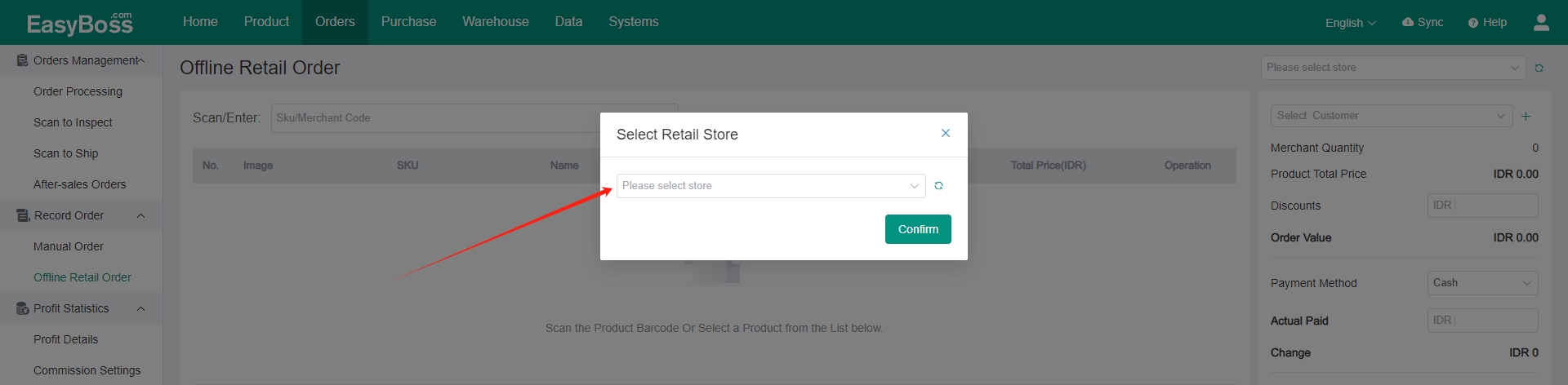
3. Select the warehouse
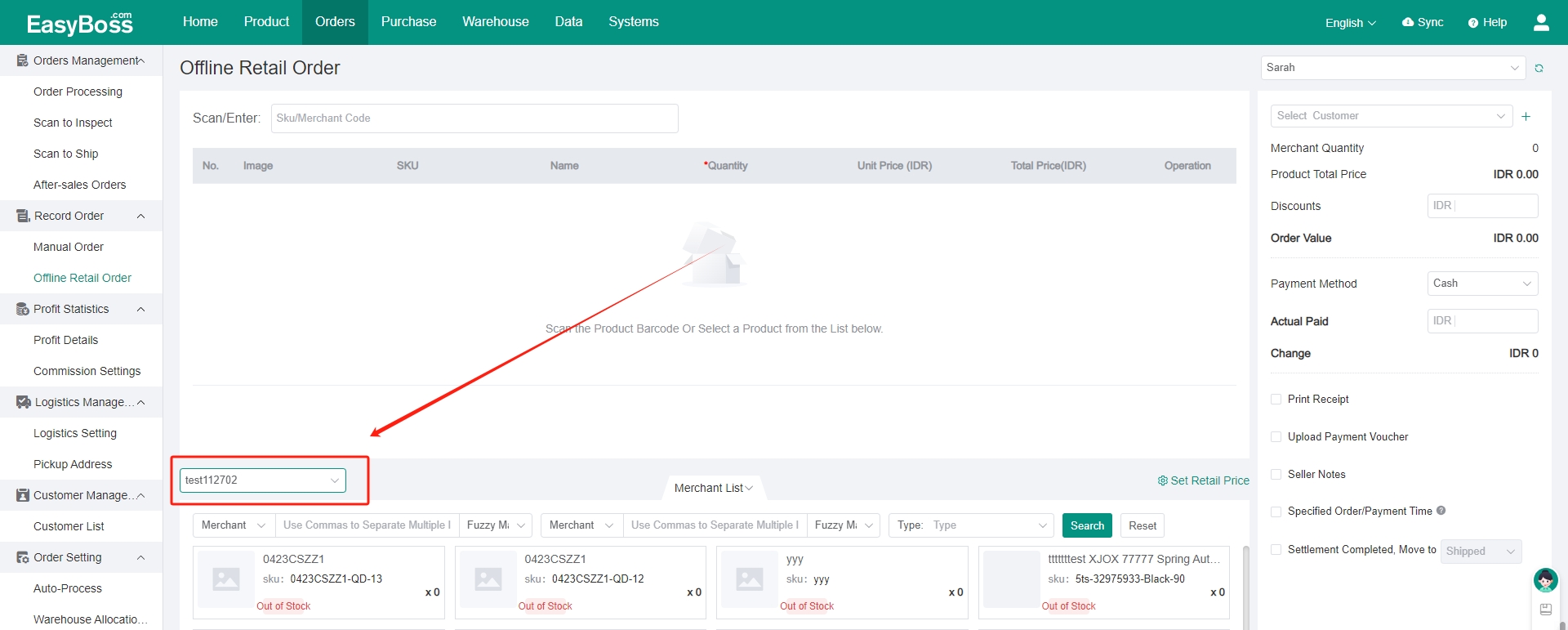
4. The product that need to be traded offline can be add not only by scanning or entering SKU, but also by selecting in the merchant list. The selected product will appear in the order list, and the quantity of products needs to be set according to the actual demand.
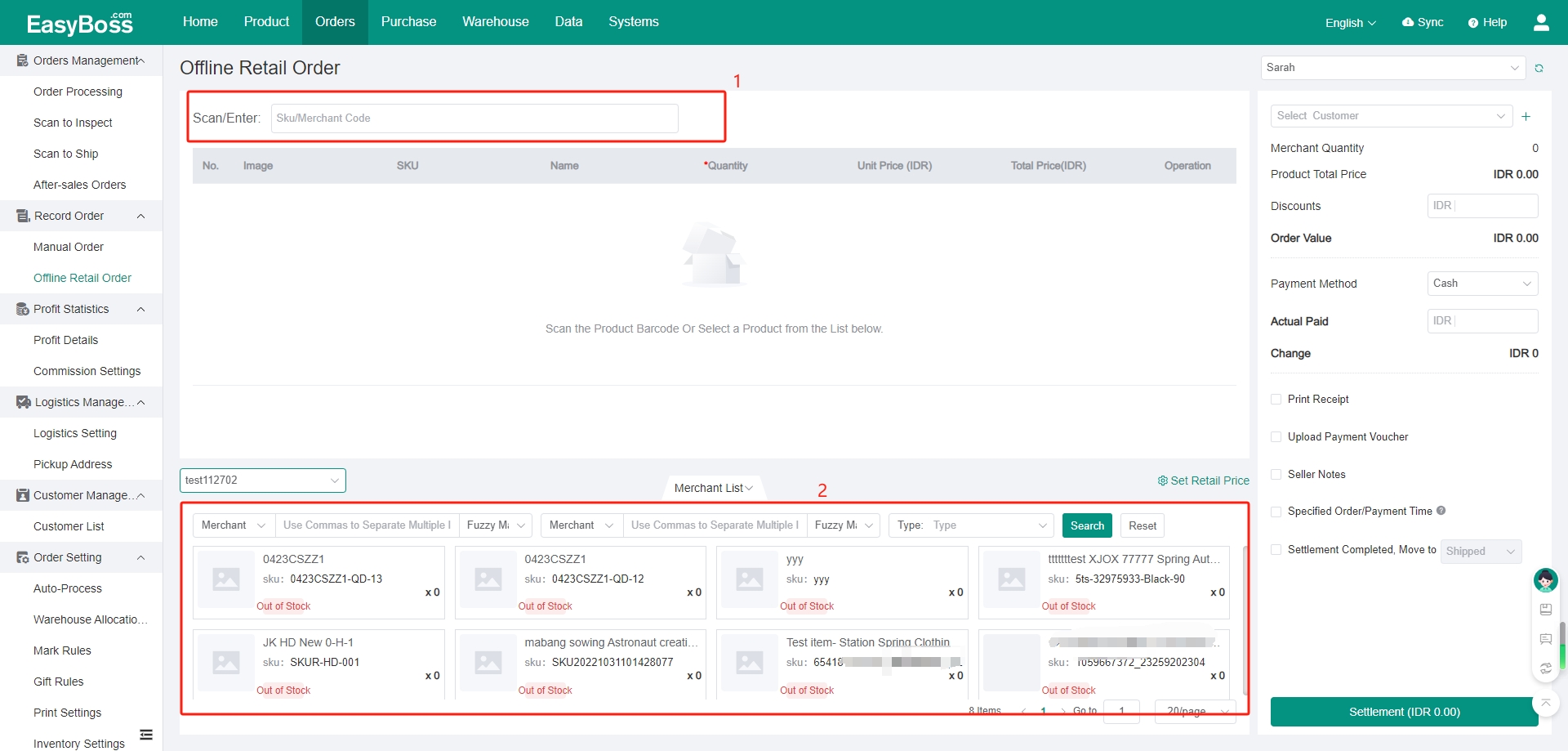
5. The unit price will be automatically displayed as the warehouse inbound price. If you want to modify the price, you can click Set Retail Price. The subsequent unit price will be displayed based on the retail price that is set.
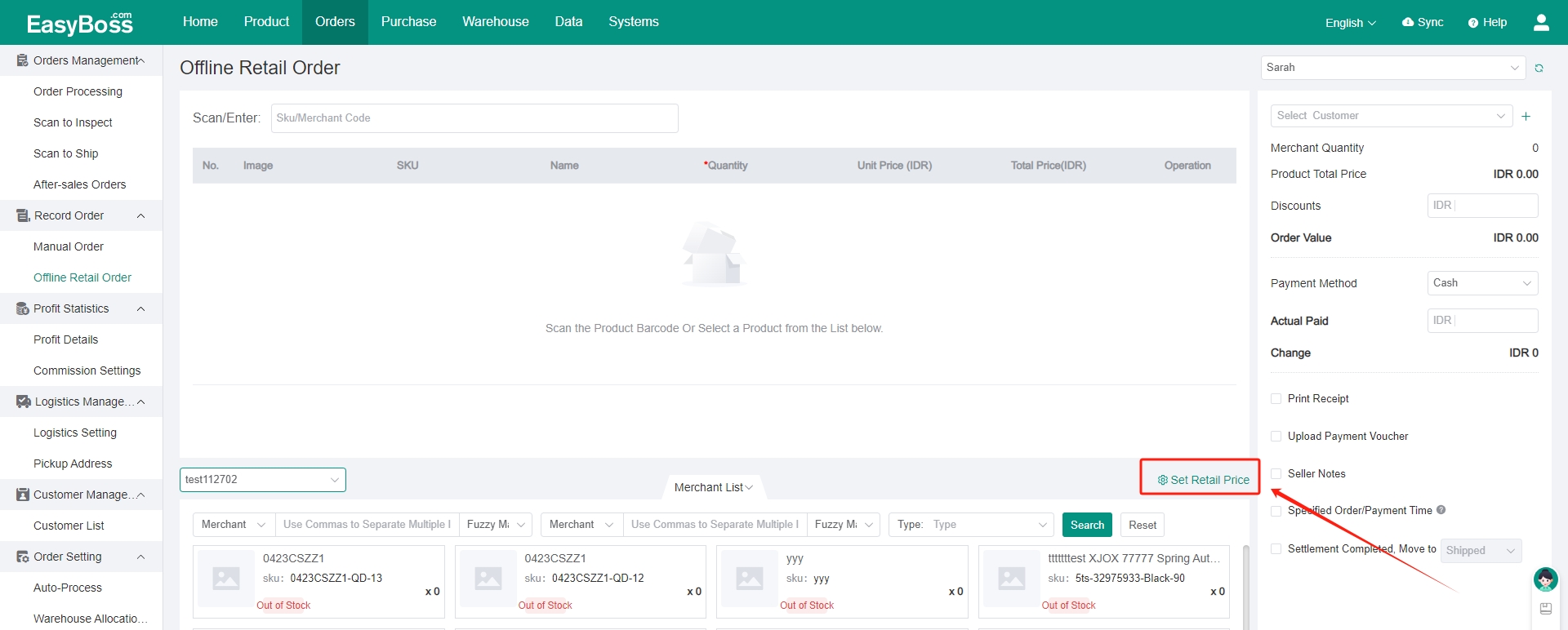
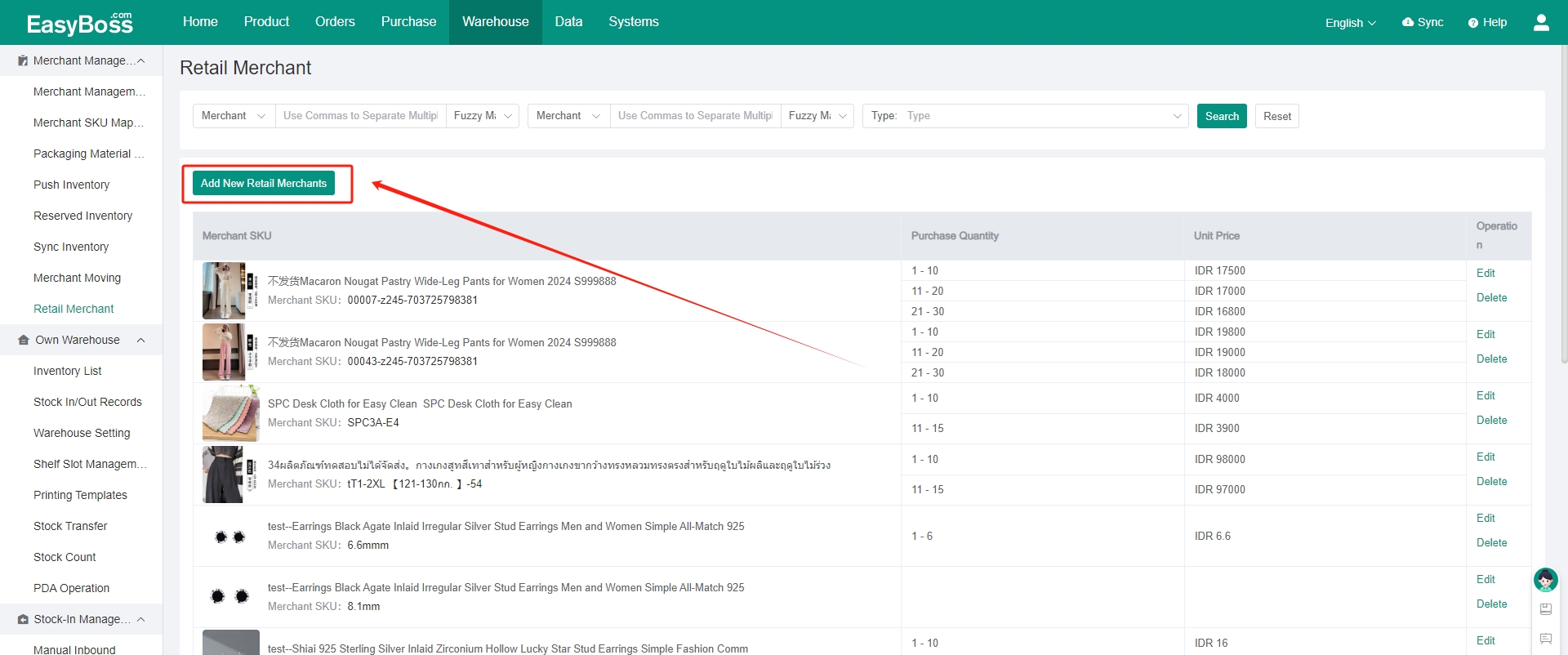
6. Support setting the tiered price and fixed price.
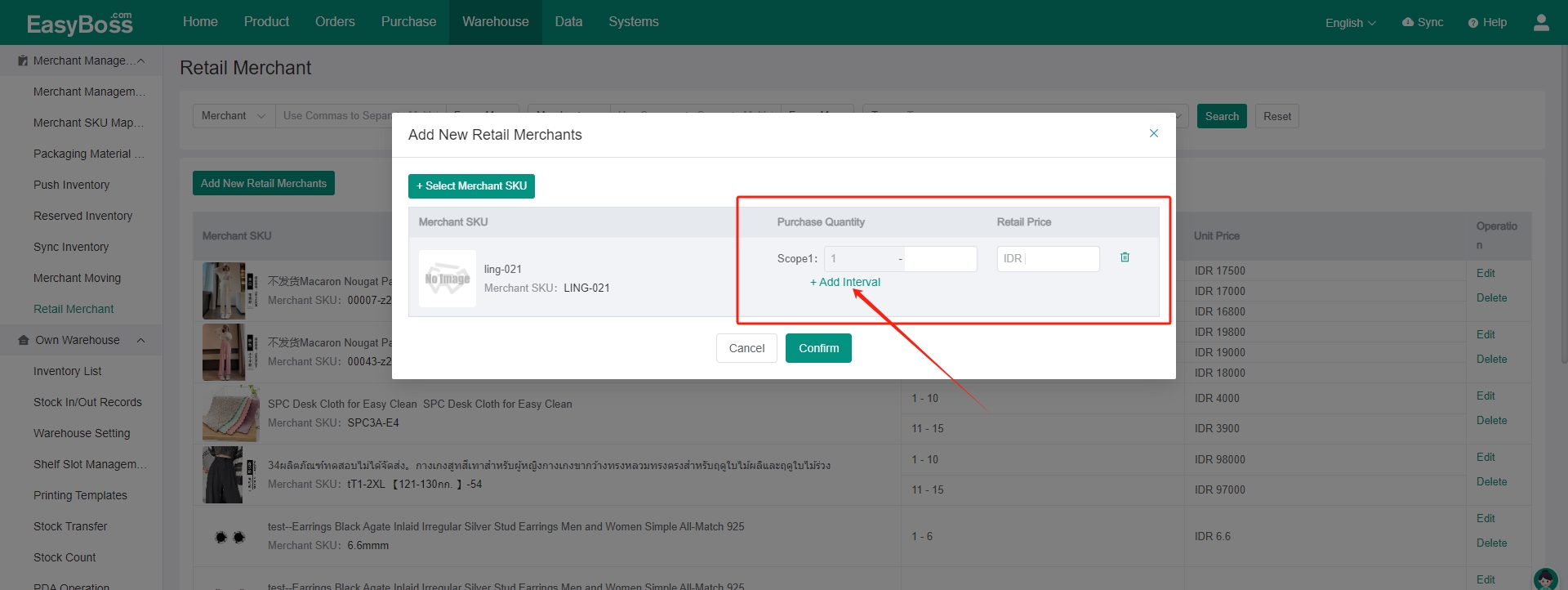
7. After setting the product and quantity, the settlement list will be display on the right. Support selecting customer.
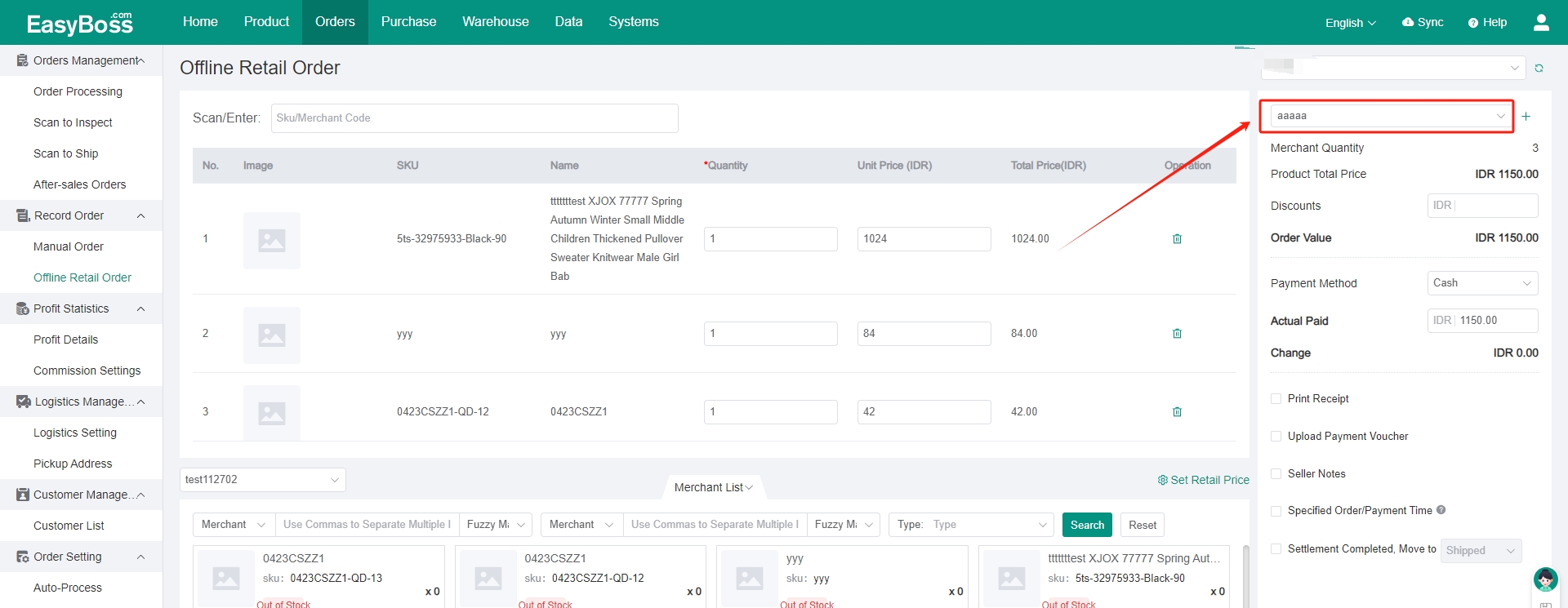
8. You can enter the discount according to your needs.
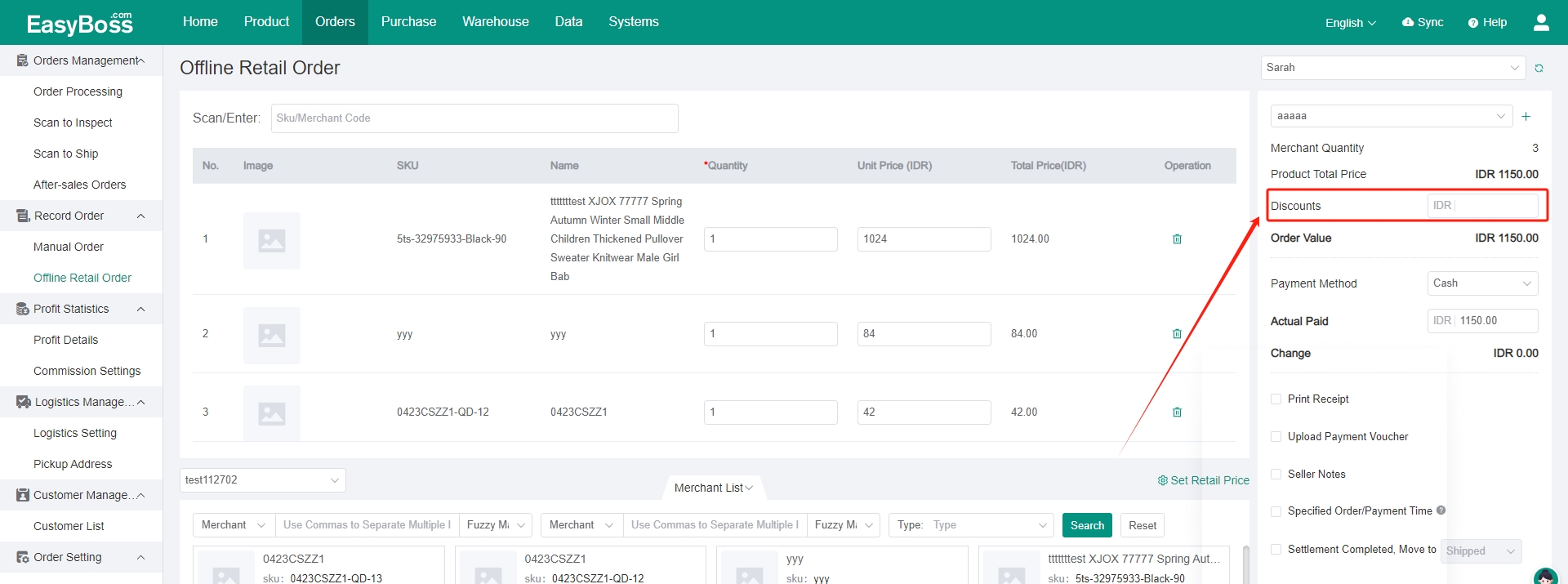
9. Support printing receipt, uploading payment voucher, seller notes, and specified order/ payment time.
You can also set that if the settlement is completed, the order move to Shipped/ Completed. If you set it, the system will automatically create an offline retail order and move it to the corresponding state after the settlement.
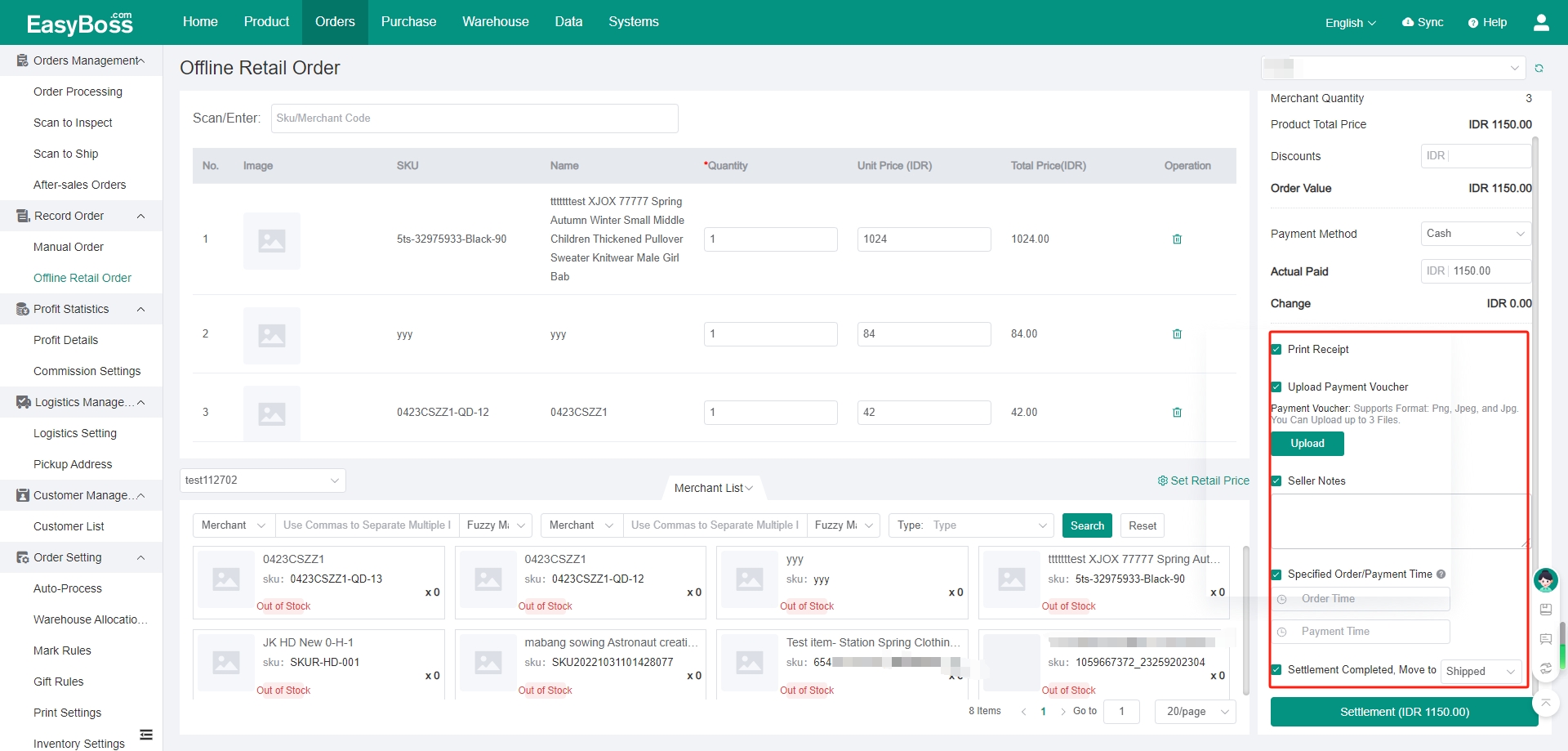
10. Finally, click Settlement. If Print Receipt is checked, a print window will pop up. You can print according to the page.
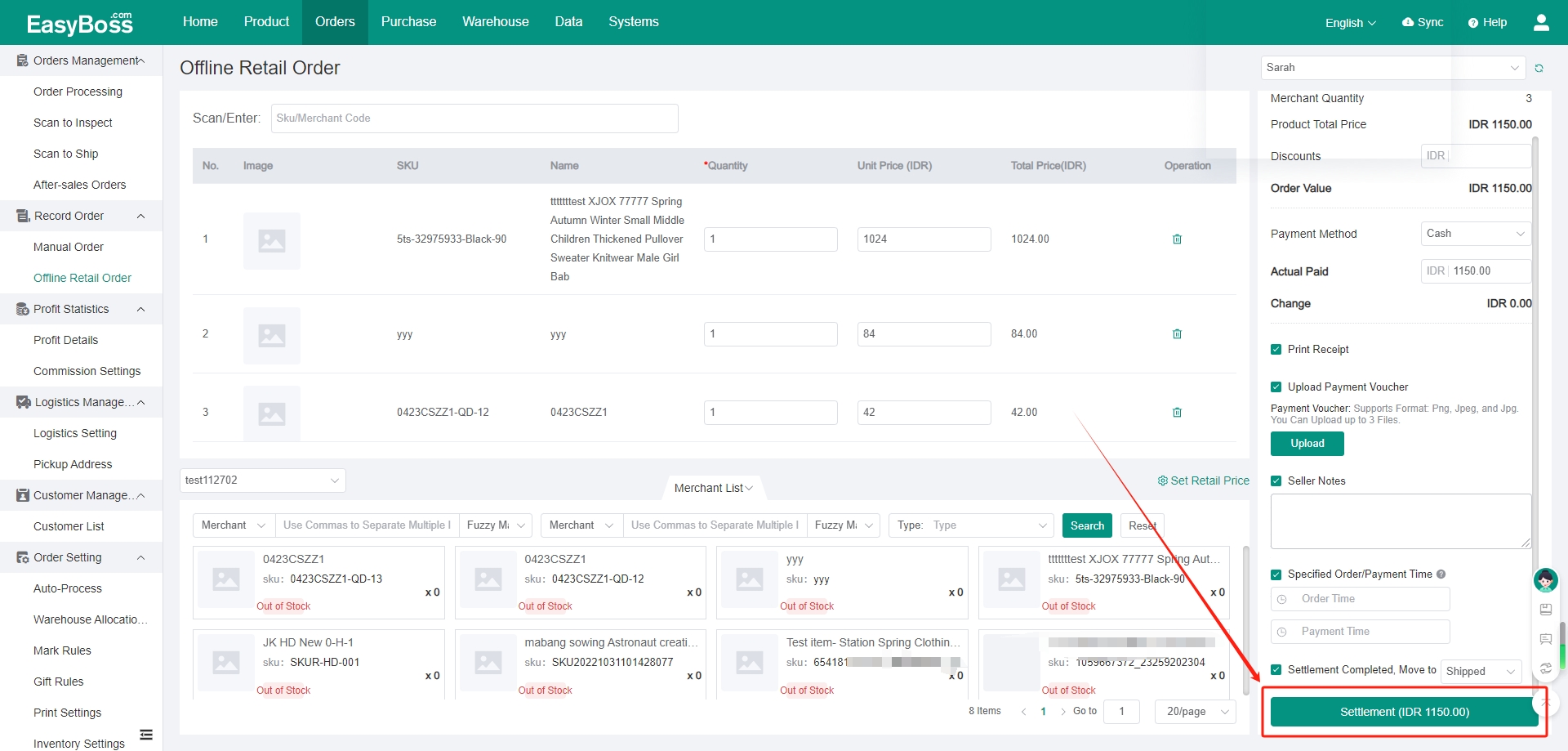
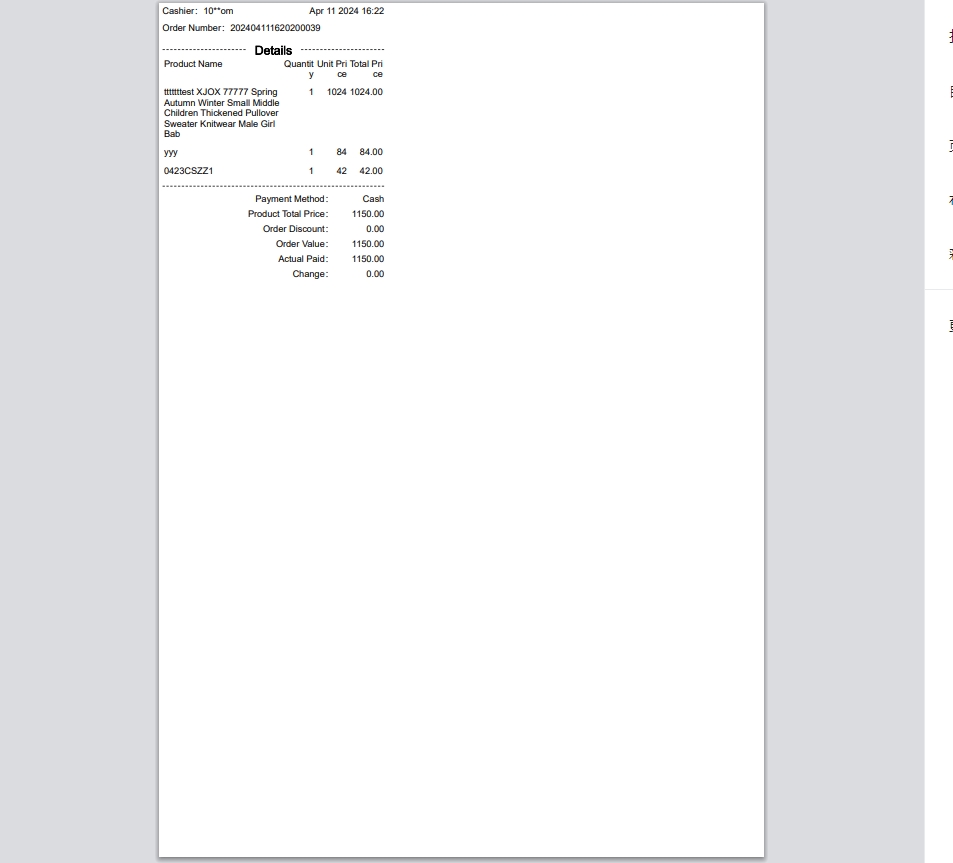
11. For unchecked Settlement Completed, Move to Shipped/ Completed:
The system will also automatically create an offline retail order. You need to process it. Click Orders > Order Processing.
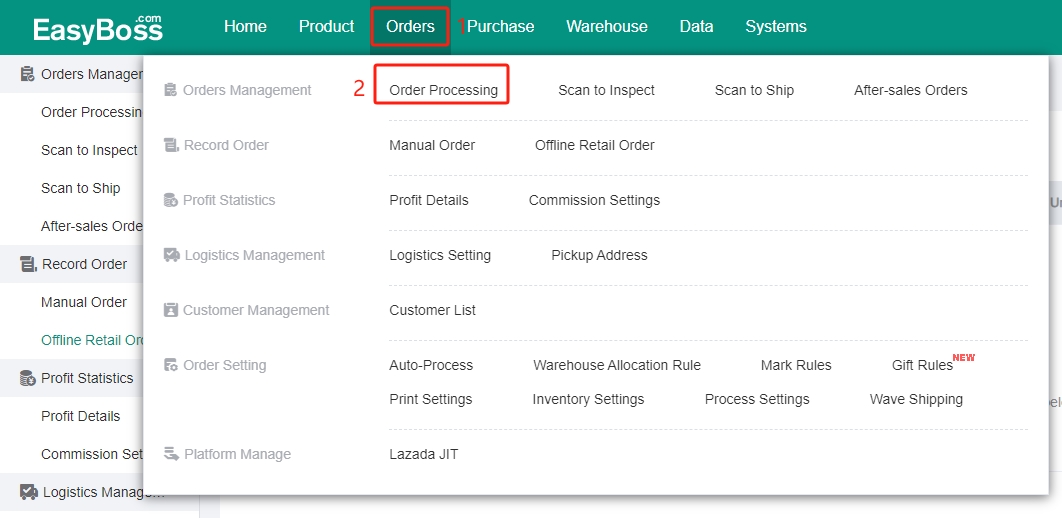
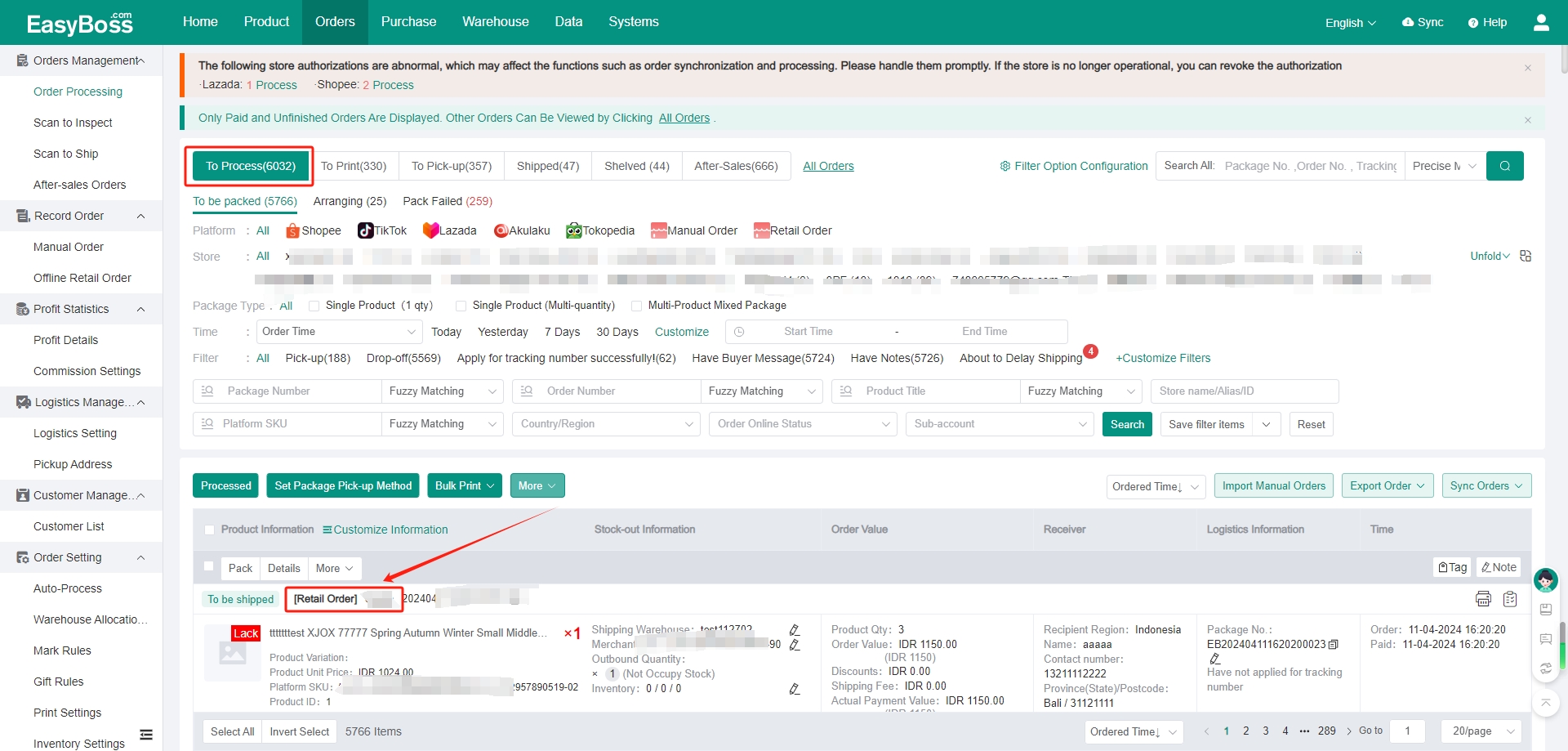
12. You can click Move to ‘Shipped’, and the order will be moved to Shipped and the inventory will be decreased.