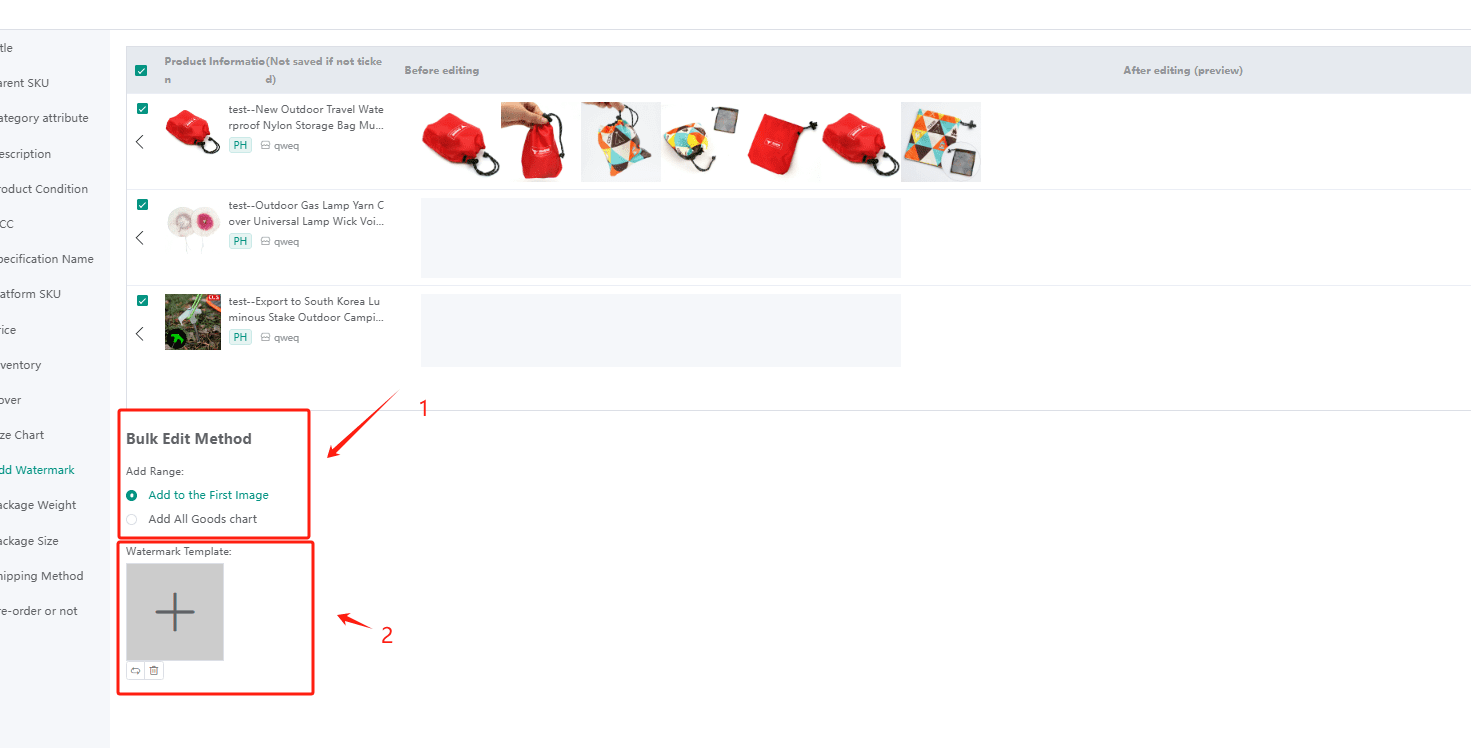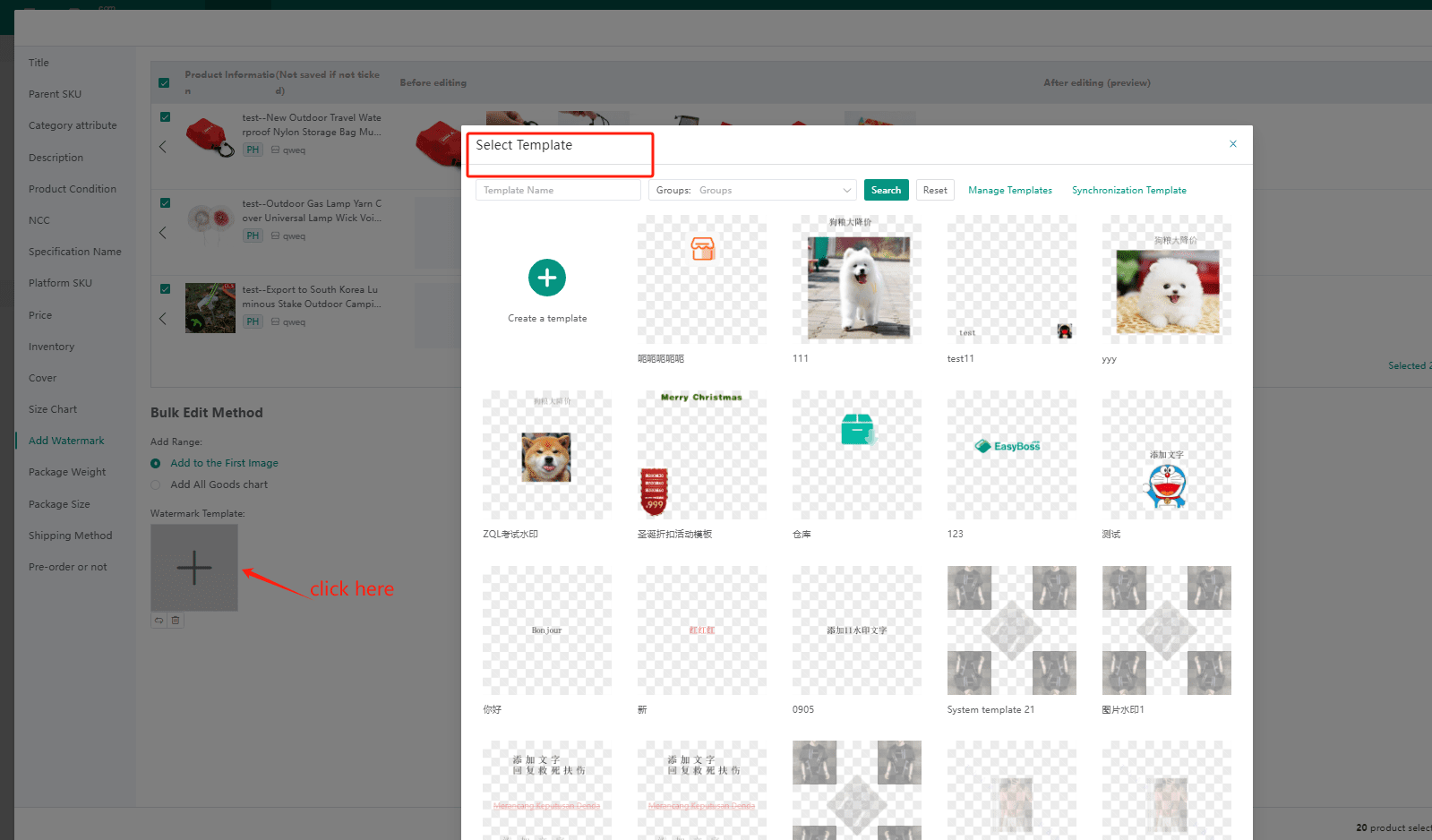1、 Create watermark
1. Log into EasyBoss, select Product>Watermark Template
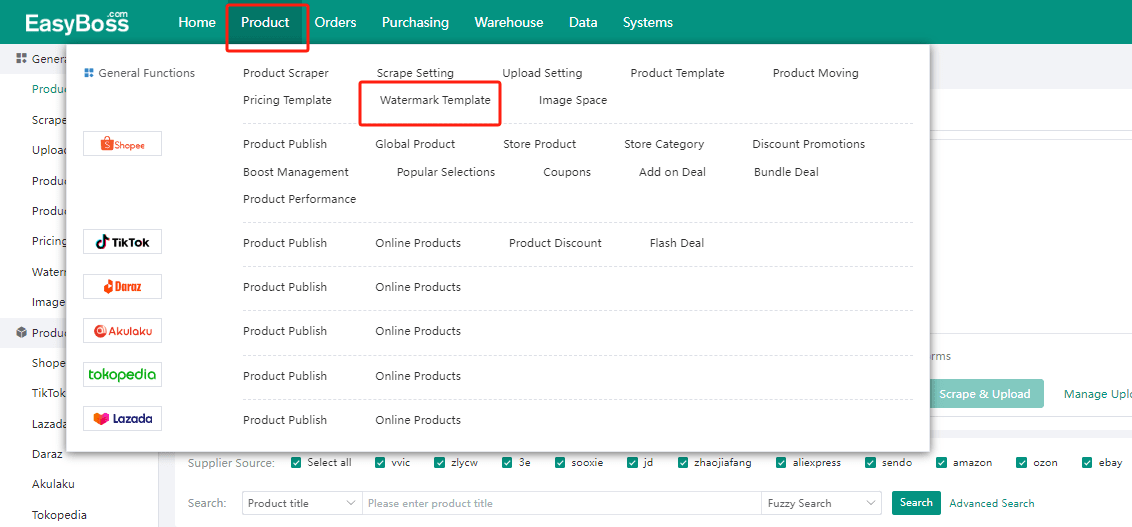
2. Click Create Template
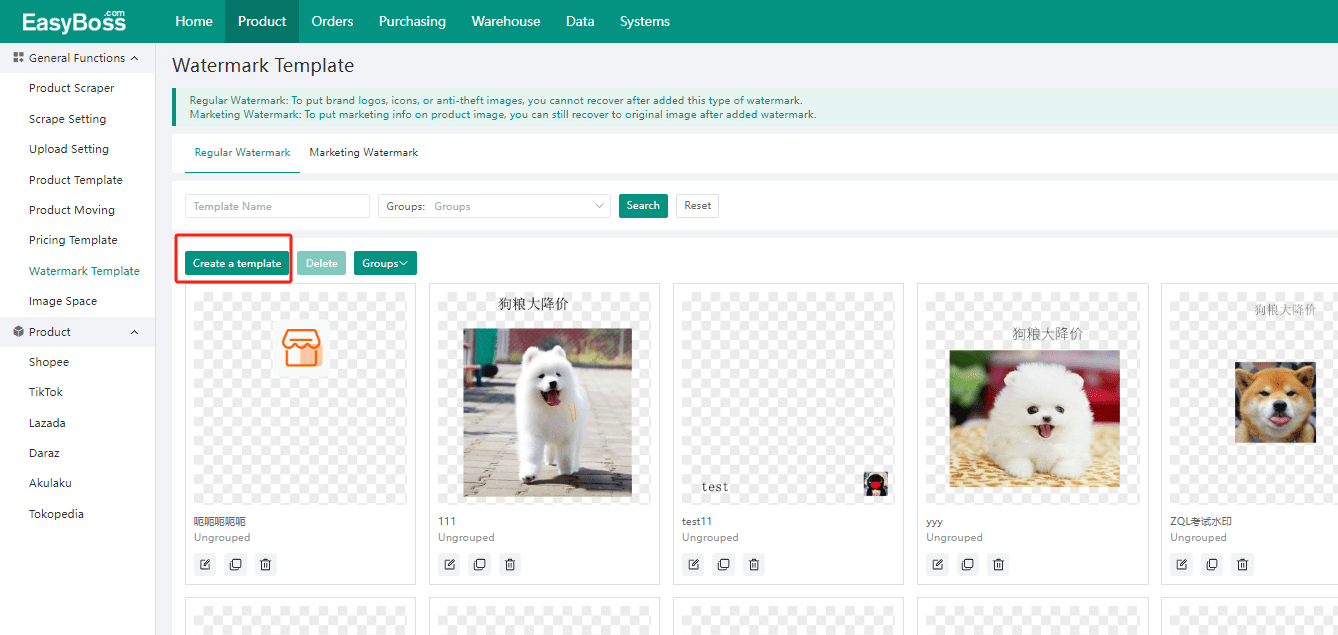
3. A window for creating watermark template will pop up. After clicking [Add Text], double-click to modify the text content in the box. You can also can adjust the text font, size, format on right side.
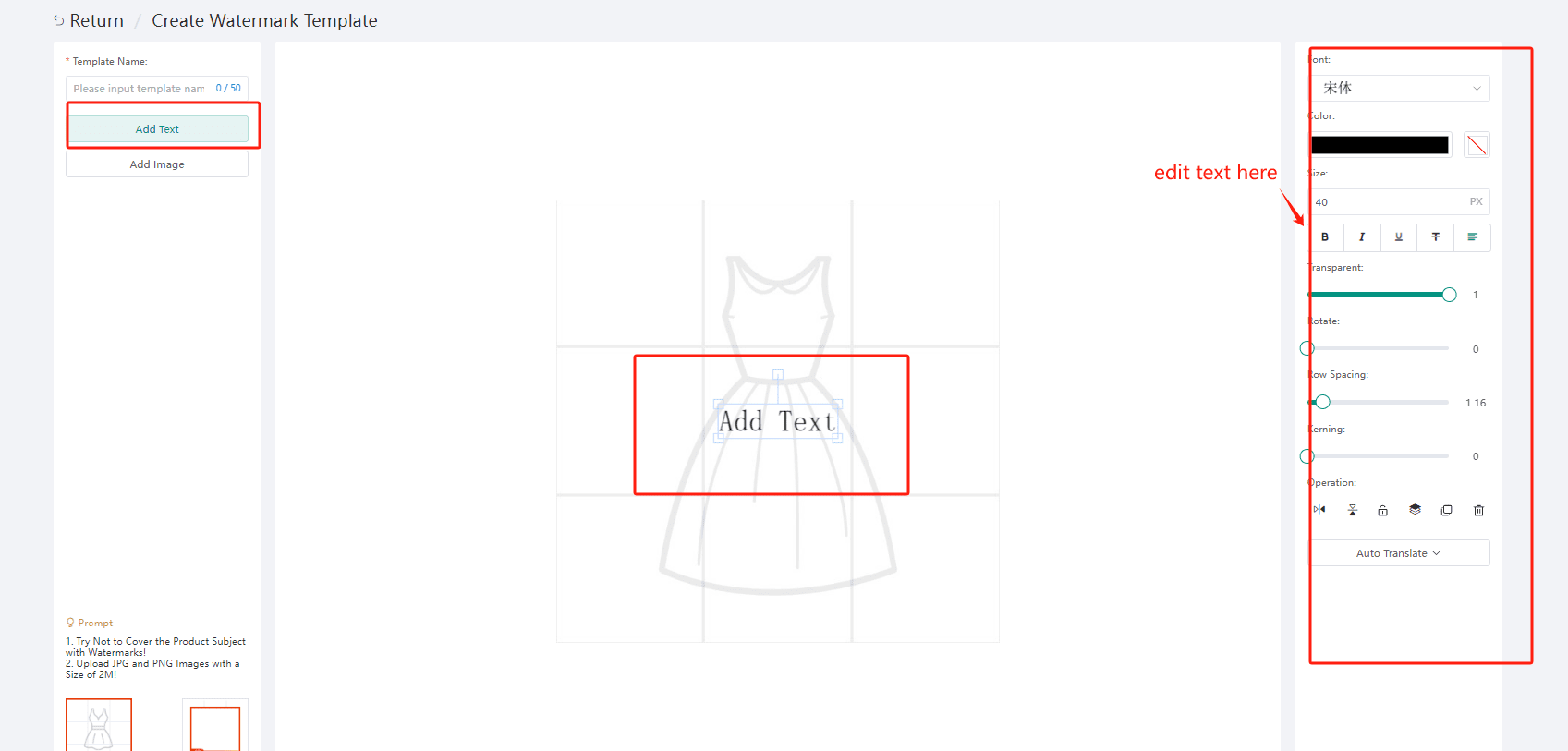
4. If you already have a designed marketing watermark, directly click Add Image to upload it. The supported image formats are JPG, PNG, and the size is within 2M.
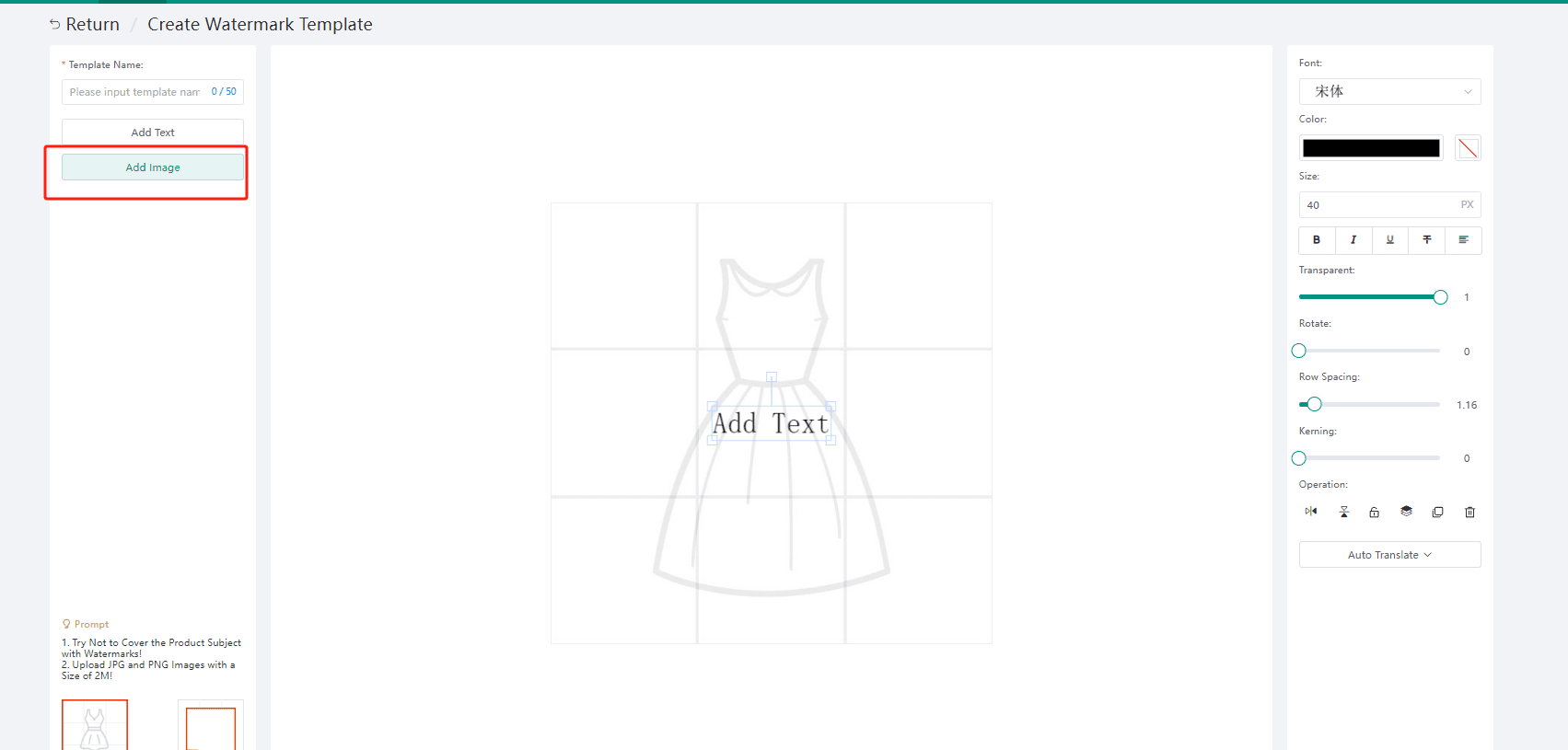
5. After adding the image, you can change the image size/rotate the image/ drag and drop the image to freely control its position
The image position, transparency, layer, etc. can be modified on the right side. It is recommended to upload a PNG transparent background image to prevent covering the main image.
If you need to delete an image, just select it and press the delete button.
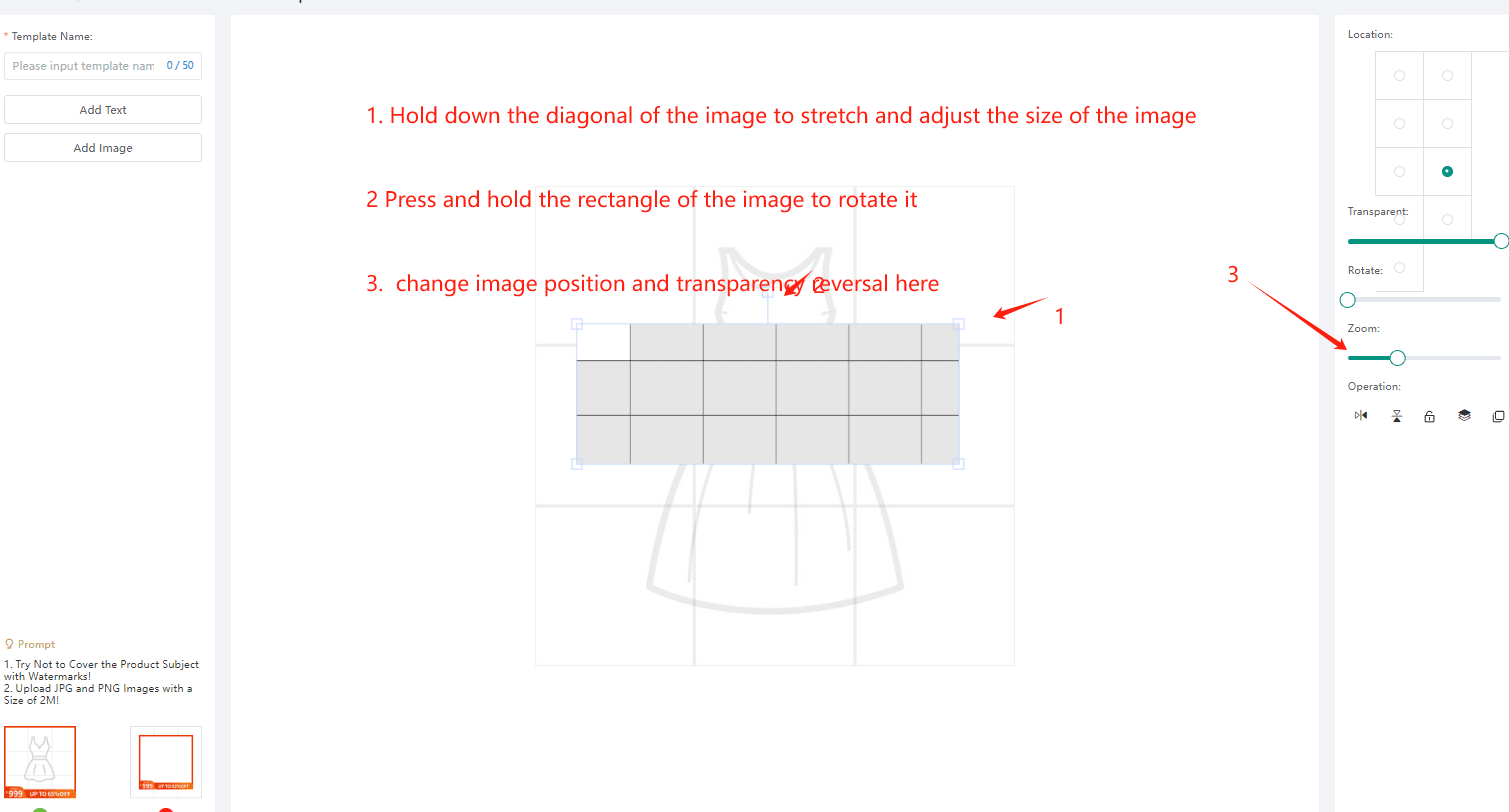
6. Click save if the watermark template is completed.
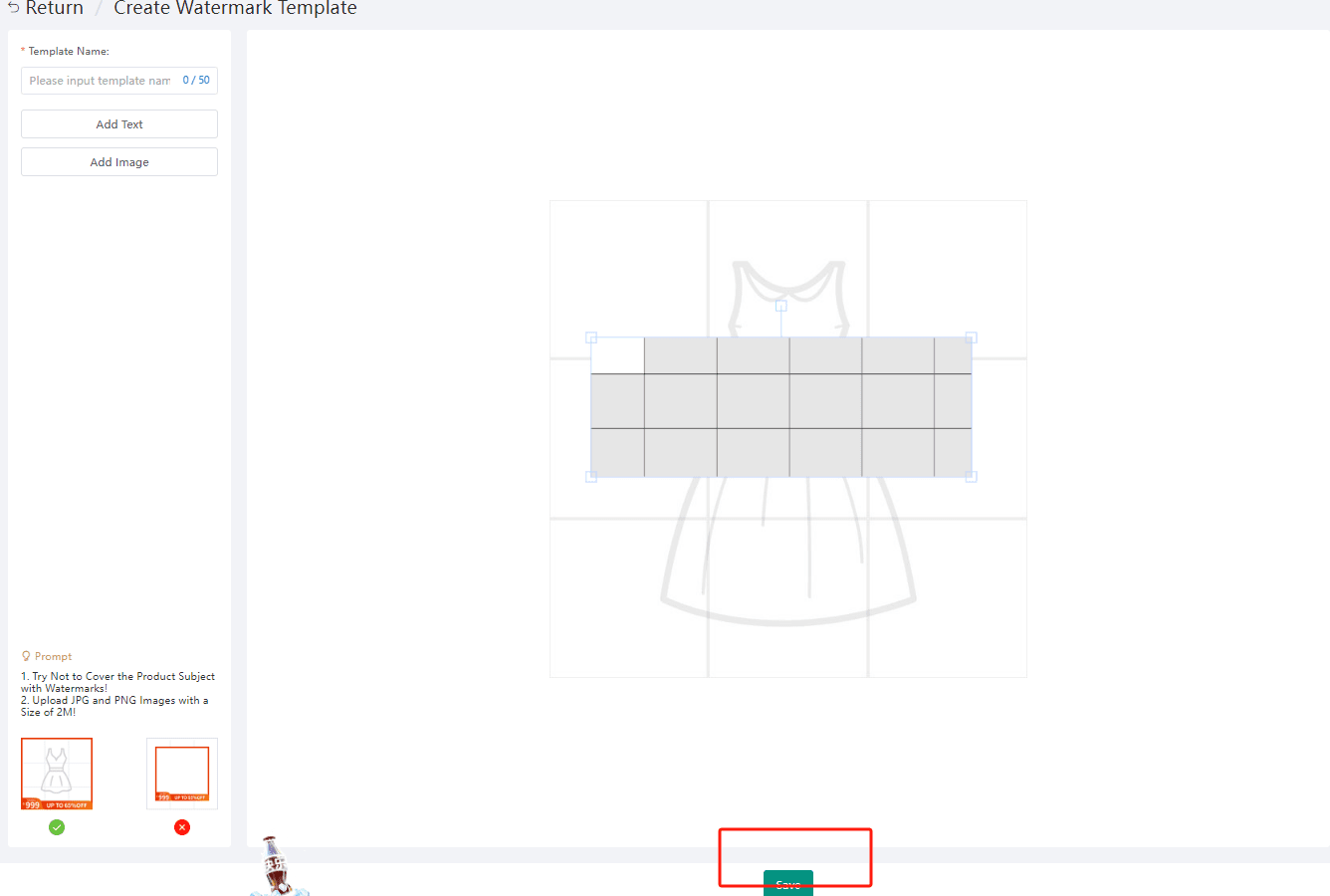
7. You will find the watermark you just created on this page
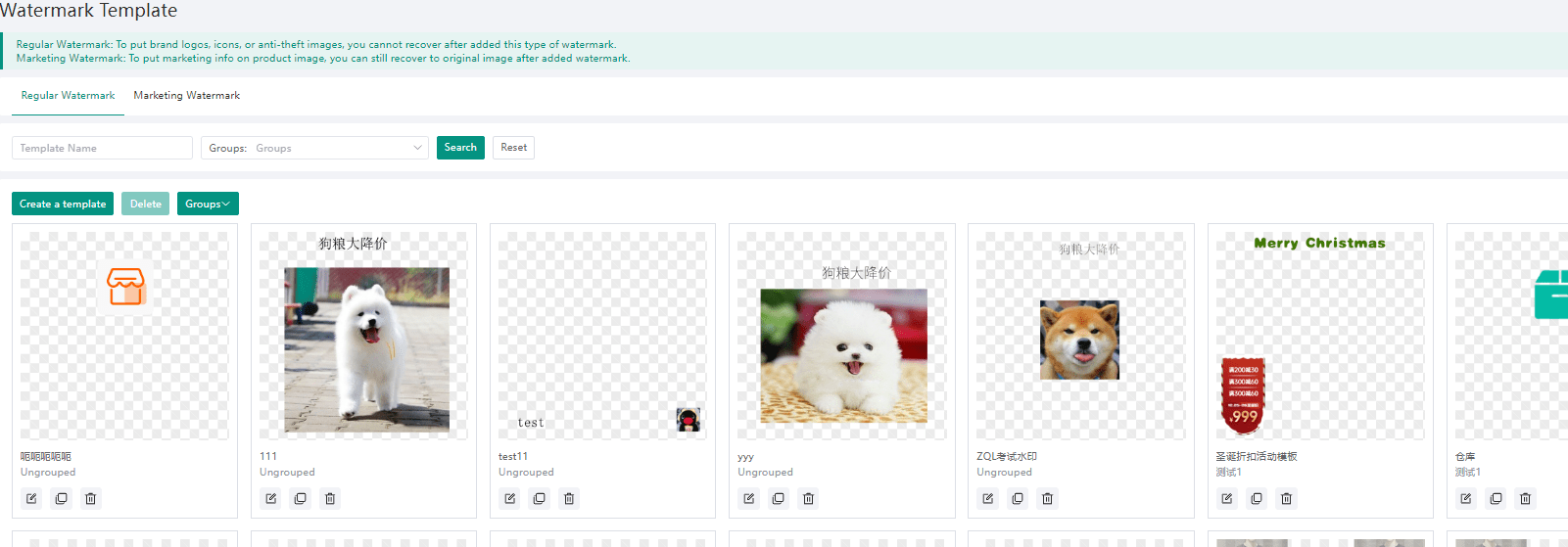
2. Using watermark templates
1. After creating the watermark template, go to the product publish page
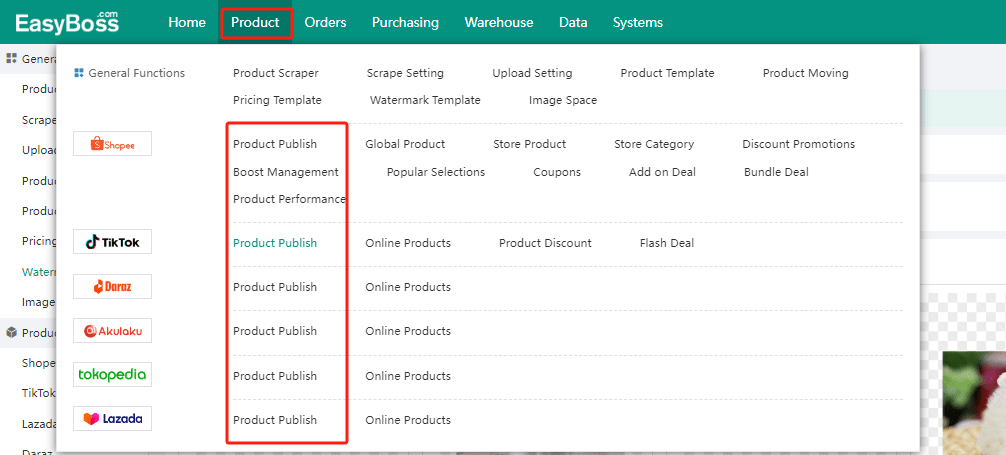
2. Batch adding watermark
① Select the product that you want to add watermark, click Batch Edit>Add Watermark

② In the pop-up window, select the range of product images first and then select the watermark to apply to the images of selected range