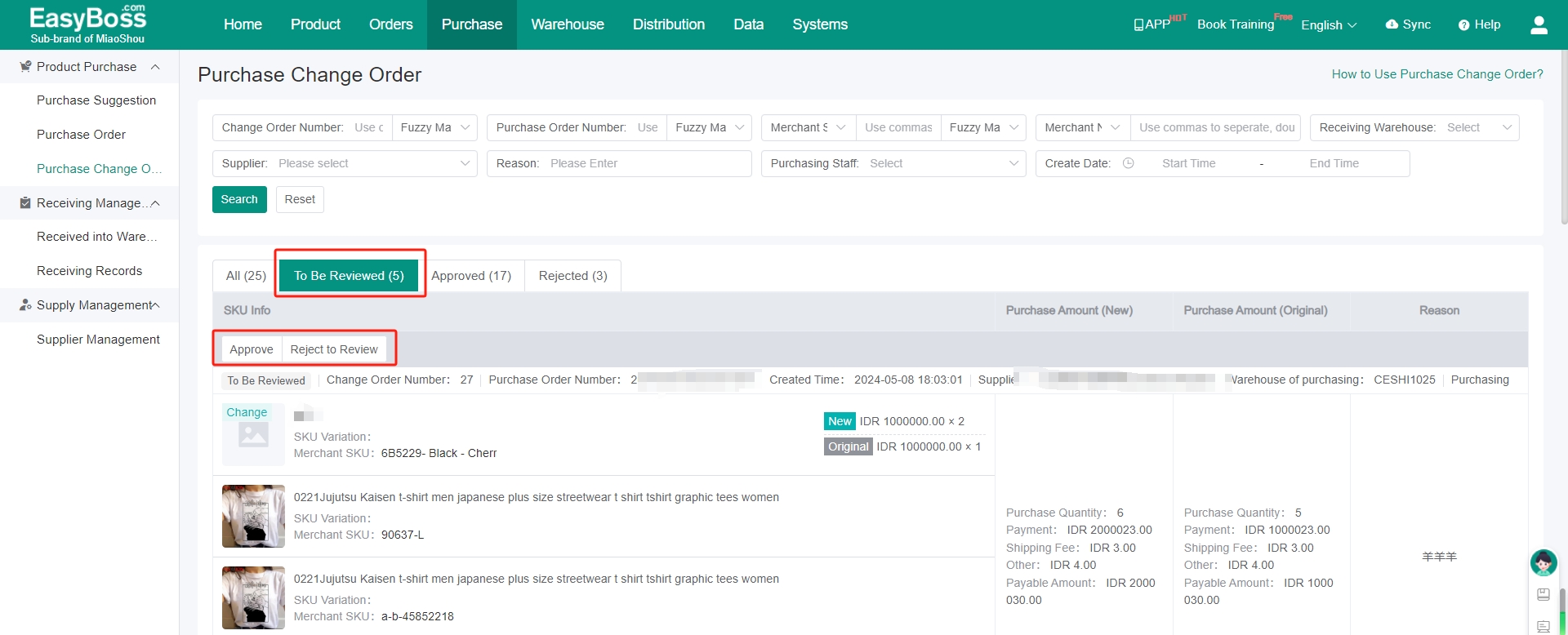I. Tutorial Introduction
1. When processing the purchase order, you can create a purchase change order if you want change the merchant, quantity, or price.
2. For the tutorial of processing the purchase order, you can check: Purchase Order Processing Process
II. Tutorial Details
1. Create Purchase Order
(1) When the purchase order is transferred to To Receive, you can click Purchase Changes if the merchant, quantity and price need to be modified.
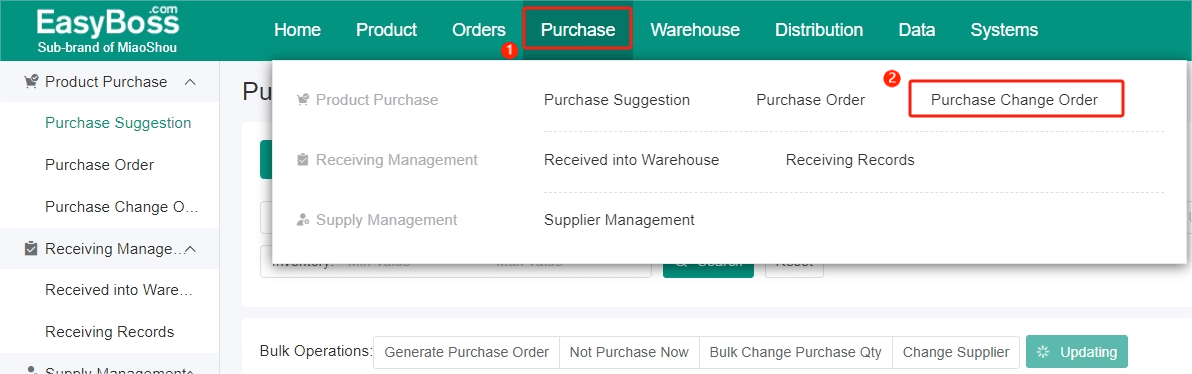
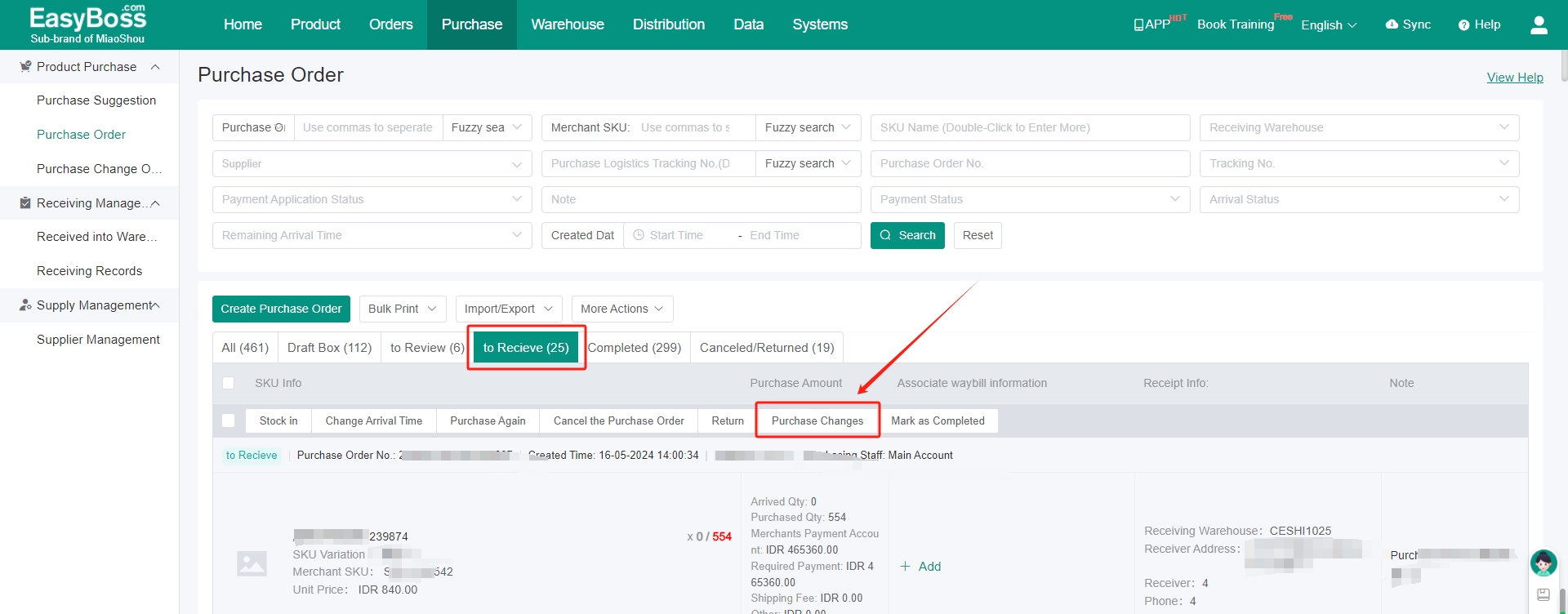
(2) Fill in the reason for the change in the pop-up window and finish the changed content according to your needs, and then click Submit Changes. The system will create the purchase order.
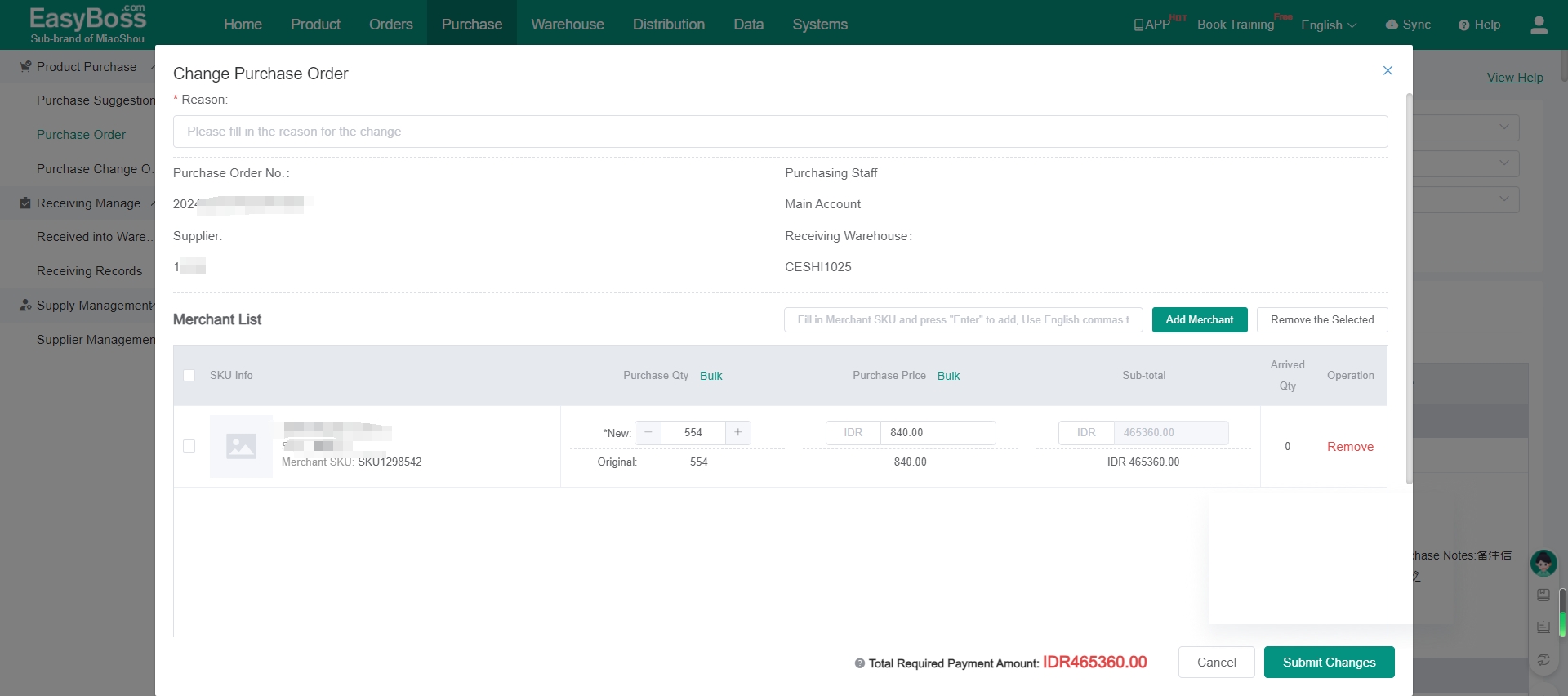
2. Purchase Change Order Processing Process
(1) Purchase > Purchase Change Order
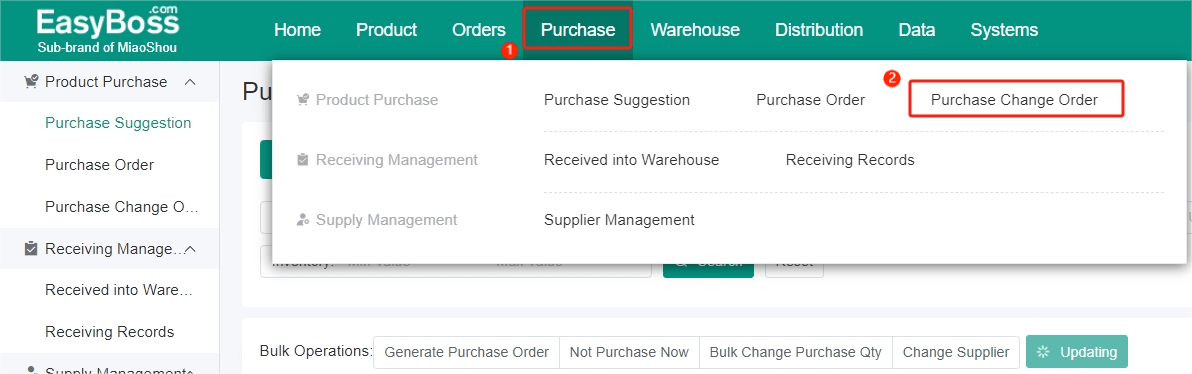
(2) The created purchase order will be displayed in the To Be Reviewed. You can click Approve or Reject to Review according to your needs.
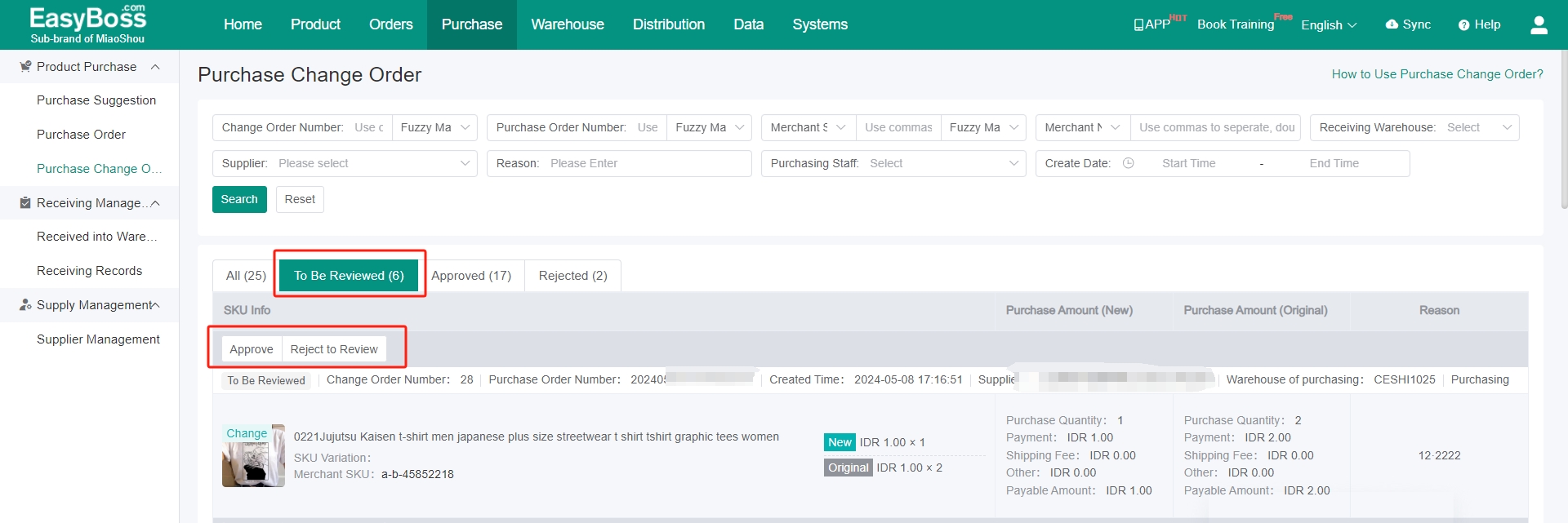
(3) If you select Approve, the purchase change order will be moved to Approved. And the state of Agreed will be displayed in Purchase Order.
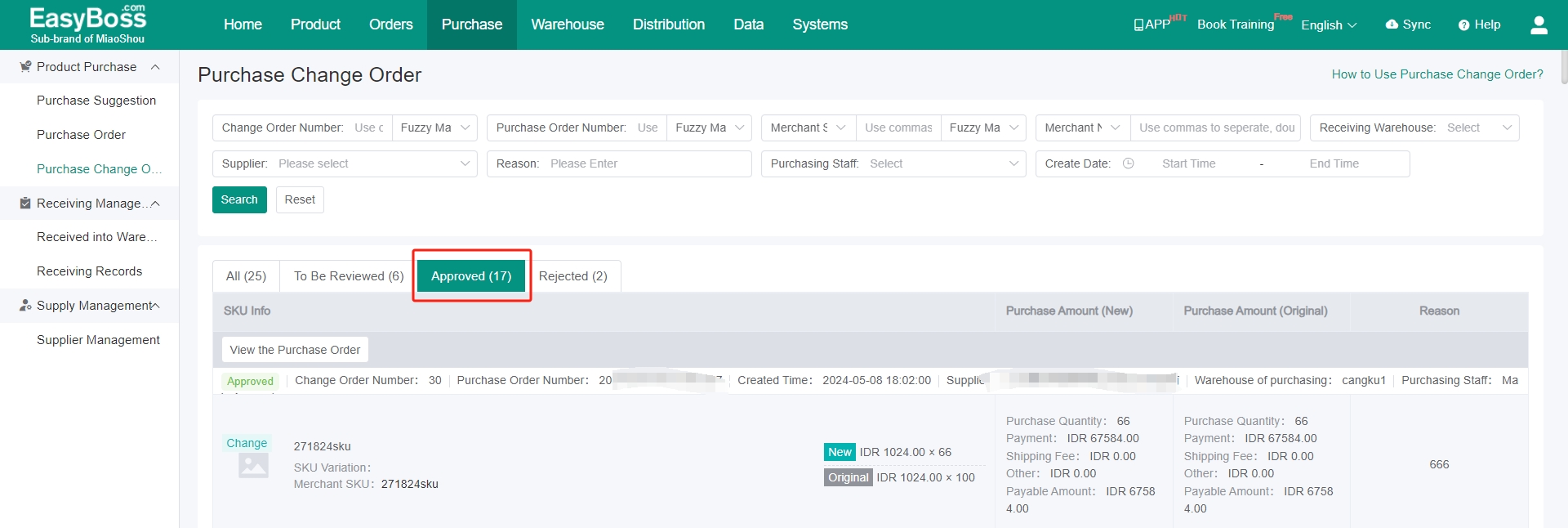
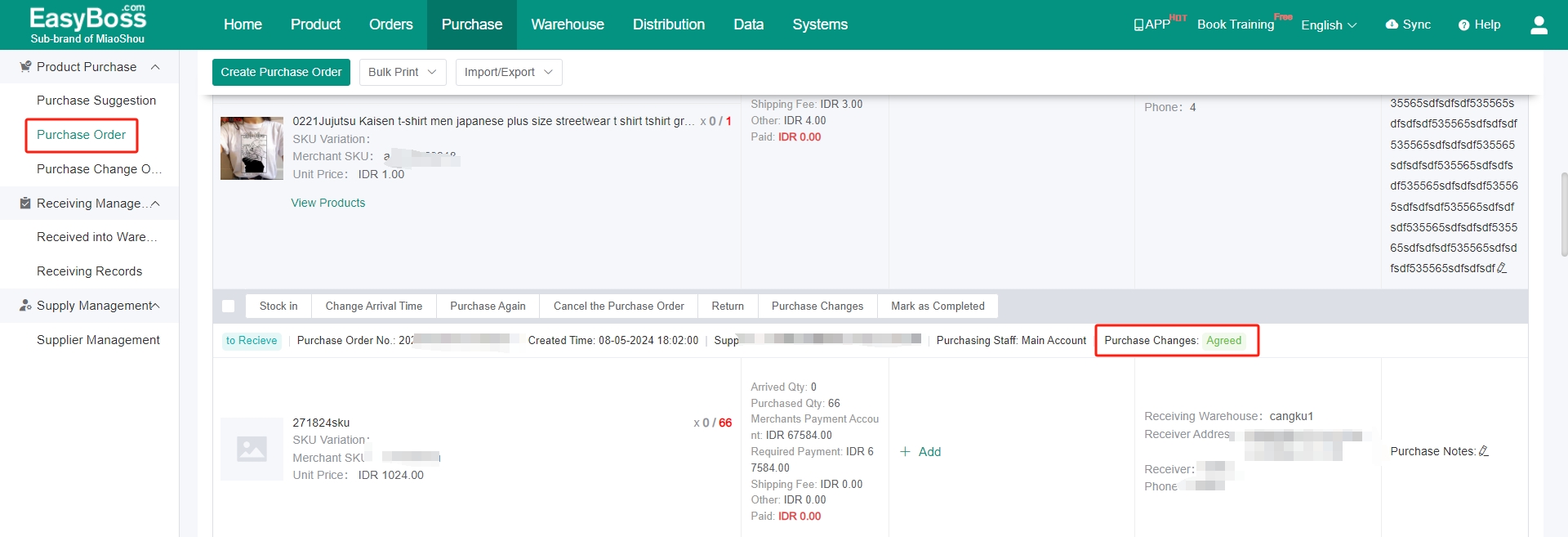
(4) If you select Reject, the purchase change order will be moved to Rejected. And the state of Rejected will be displayed in Purchase Order.
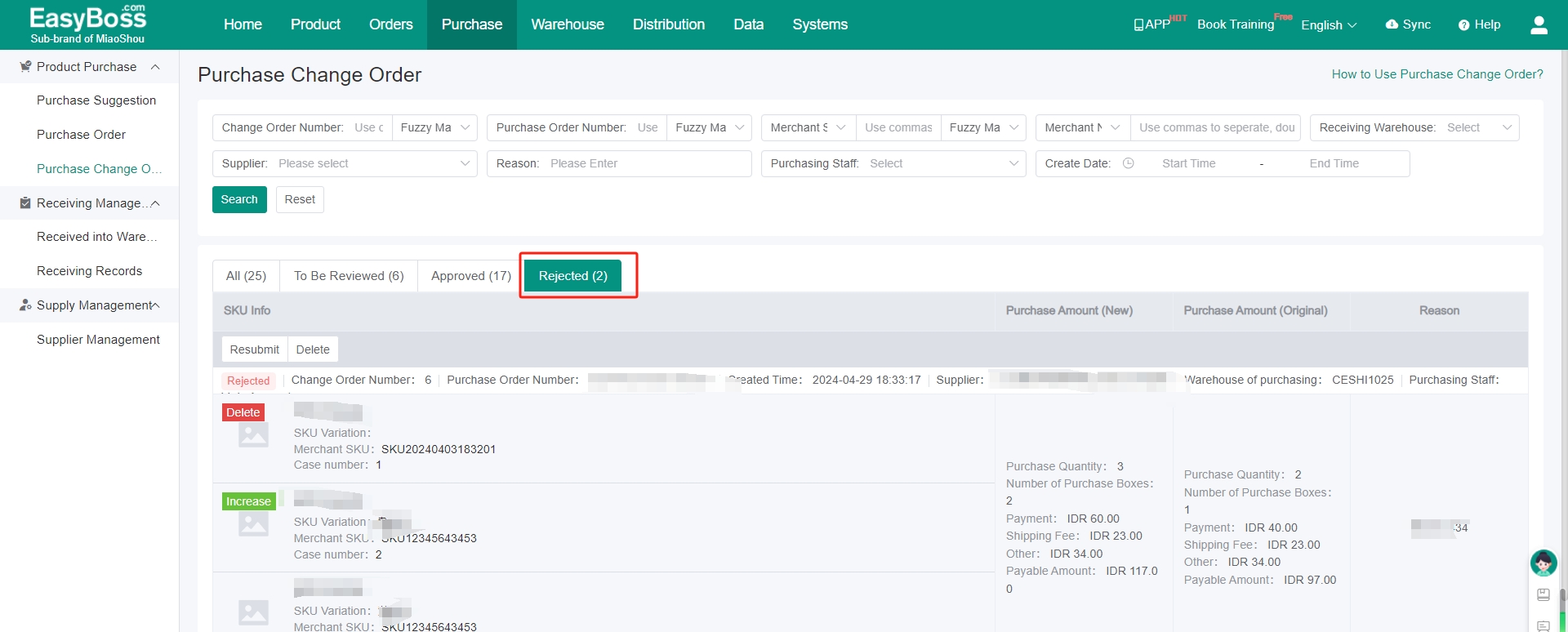
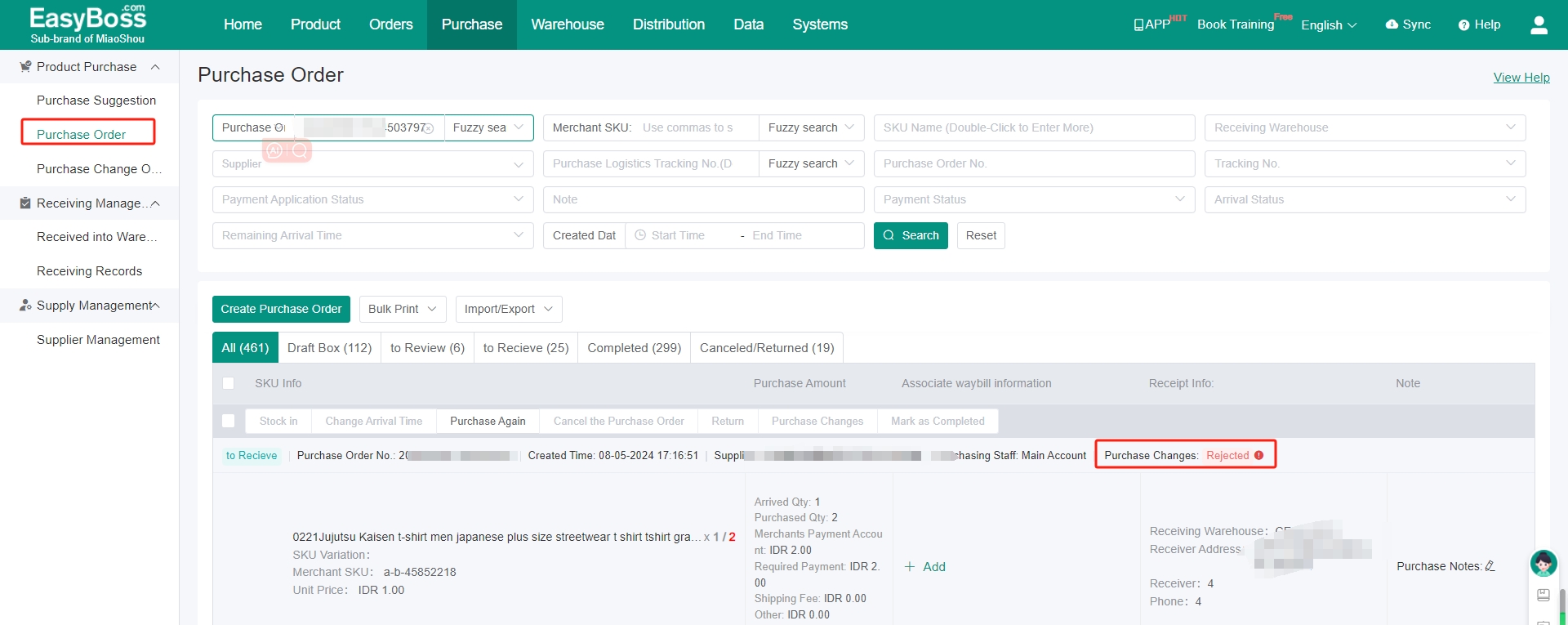
You can resubmit the rejected purchase change order in Rejected.
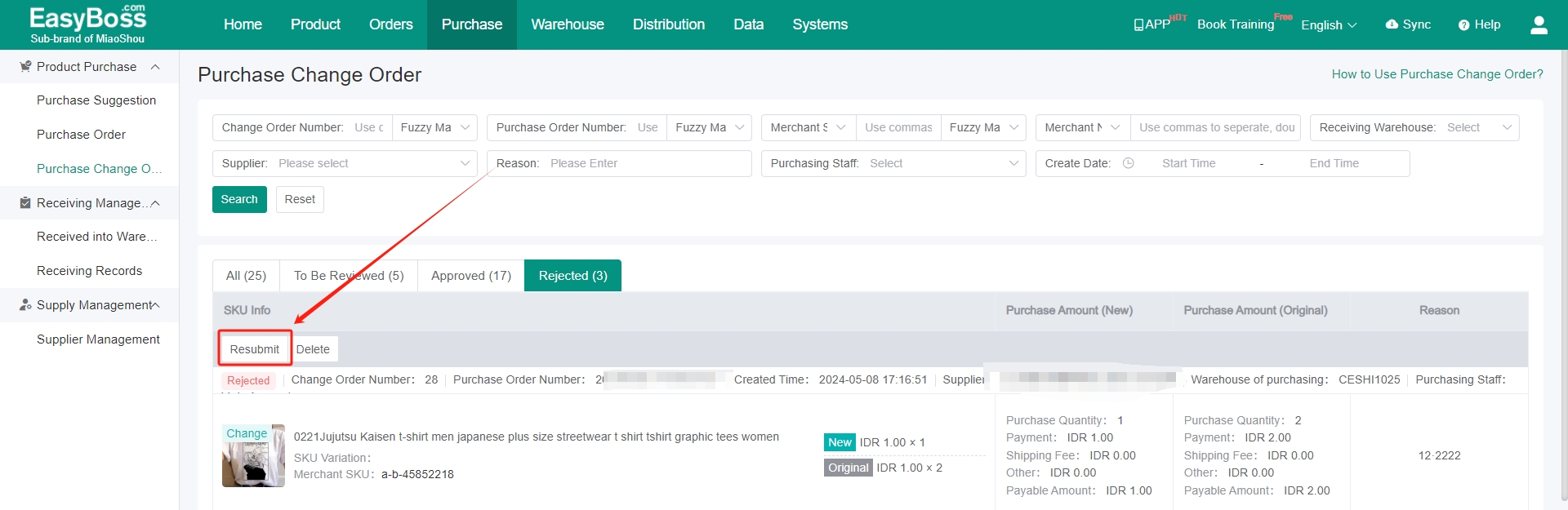
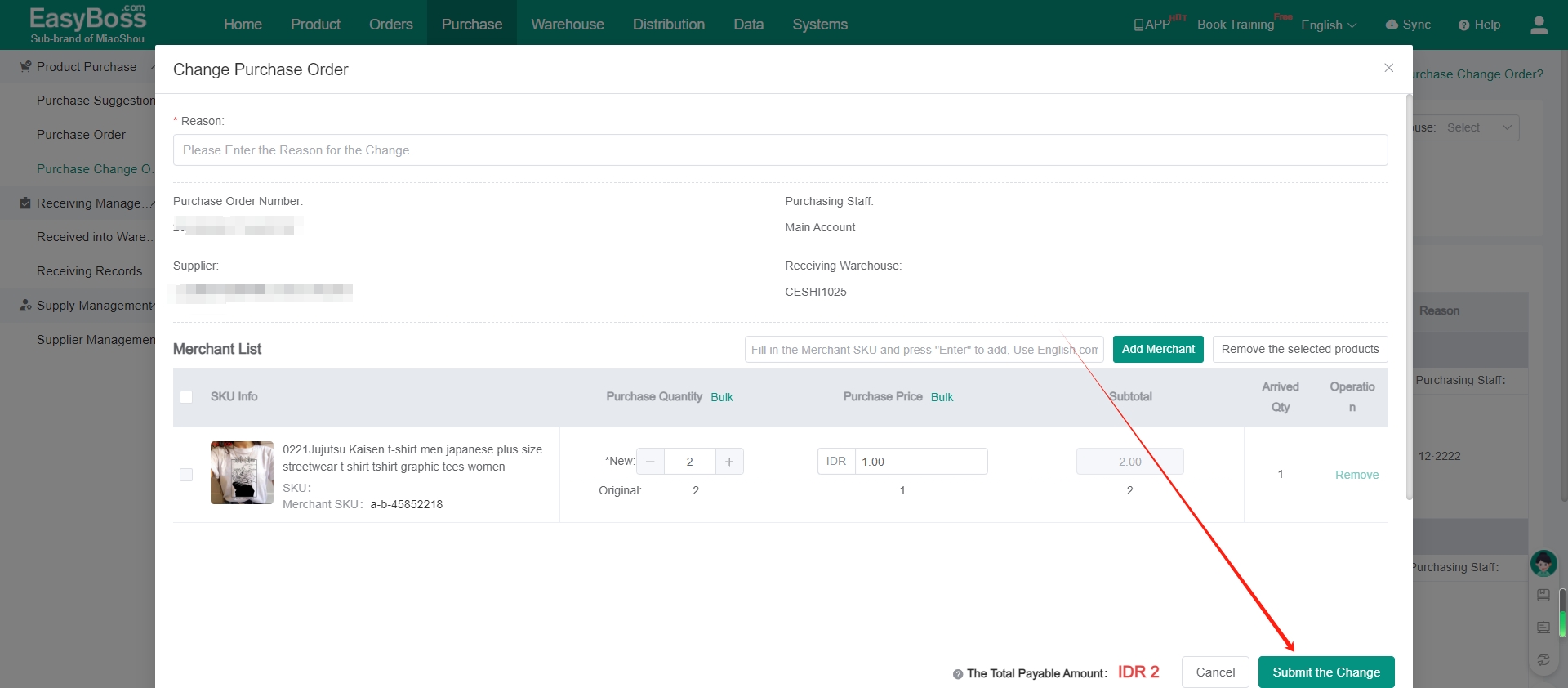
(5) The purchase change order will be back to To Be Reviewed after resubmitting. You can continue clicking Approve or Reject to Review.