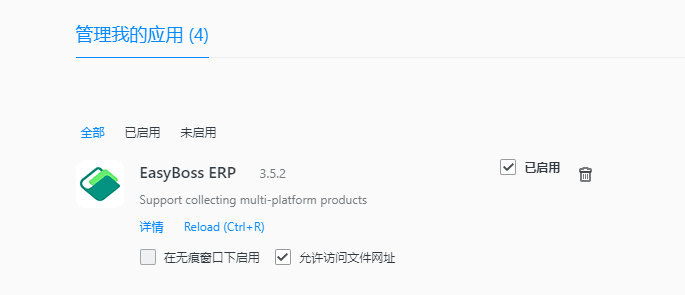Notes:
1.After the extension is installed, please refresh your page.
2.If the extension is installed and on, but it still prompt to download extension, please delete previous extension first in your browser extension management.
Install Extension in Google Chrome
1.In Product Scraper page, Click Download (Chrome/QQ Browser)
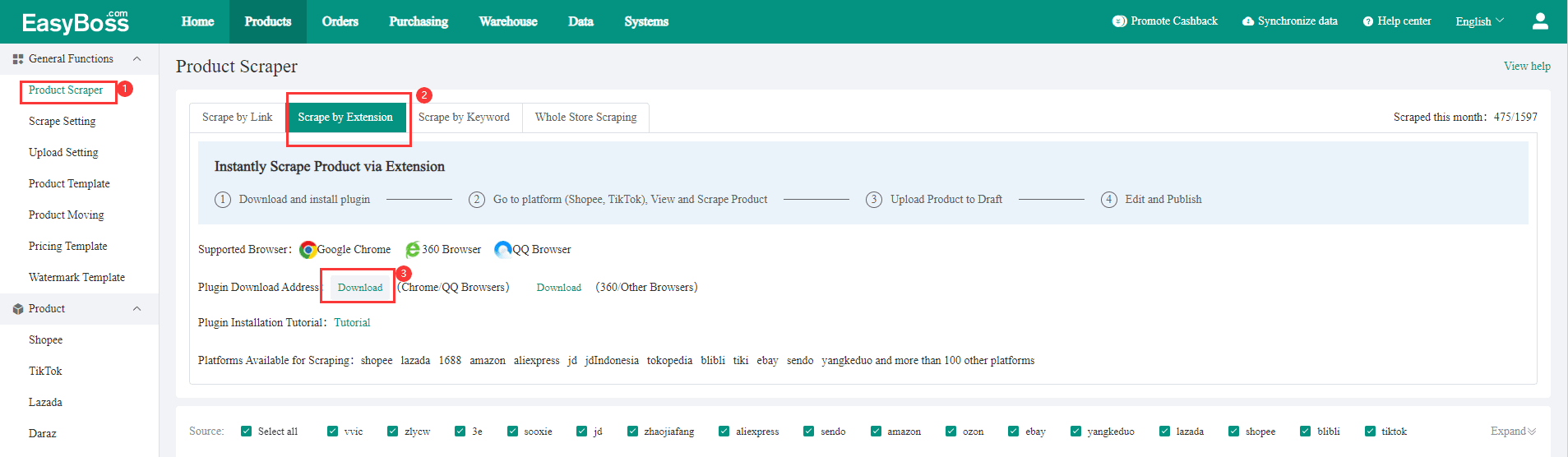
2.Open the downloaded file
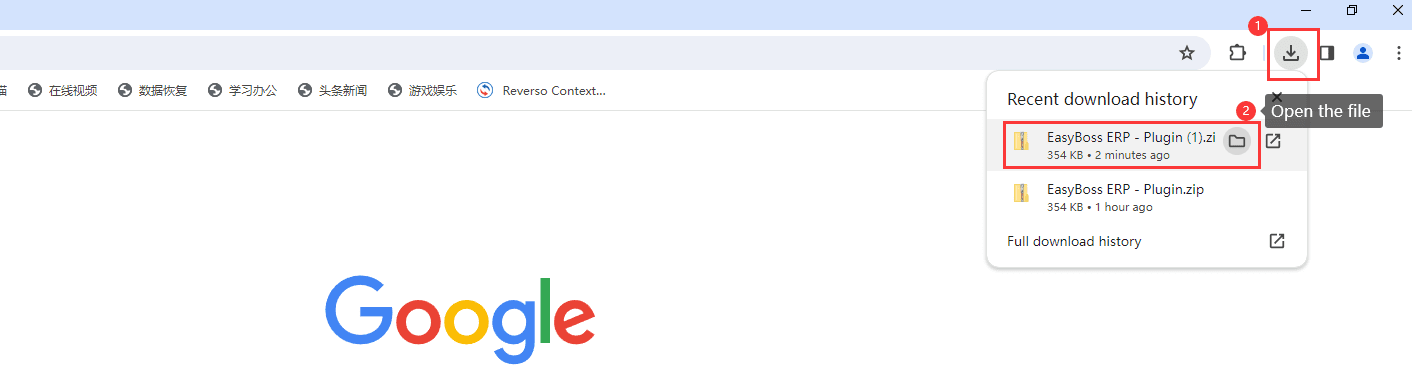
3.Copy the link chrome://extensions/ > Enter the Extensions page > Turn on Developer mode

You can also enter Extensions page from Settings
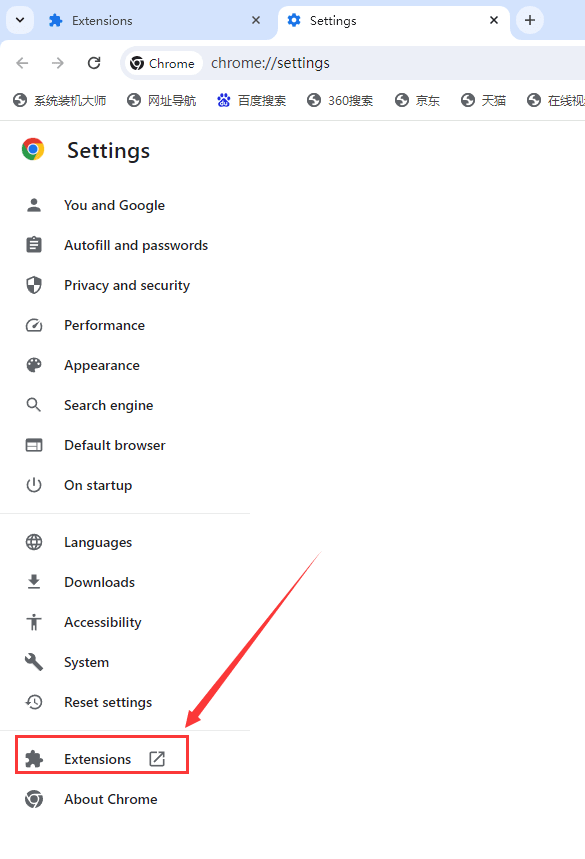
4.Drag the file you just downloaded into My extensions
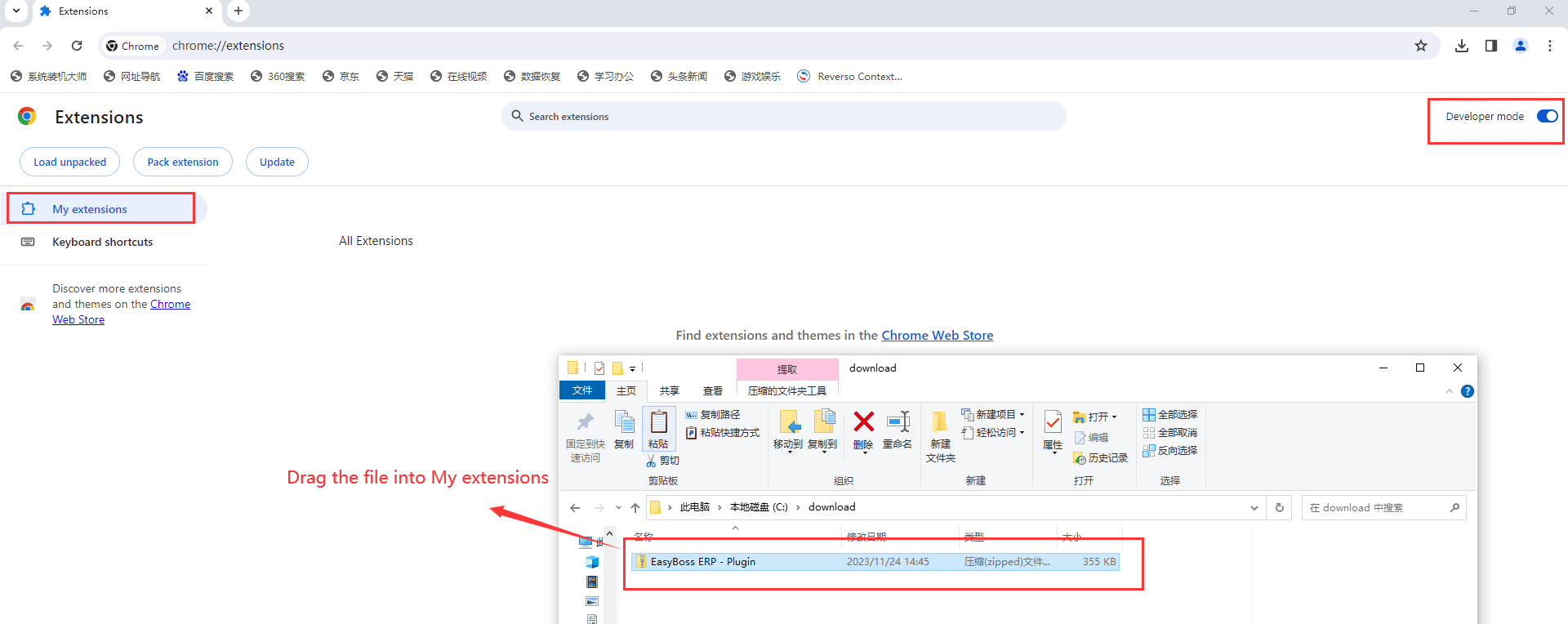
5.You can see EasyBoss ERP3.5.2 extension installed.
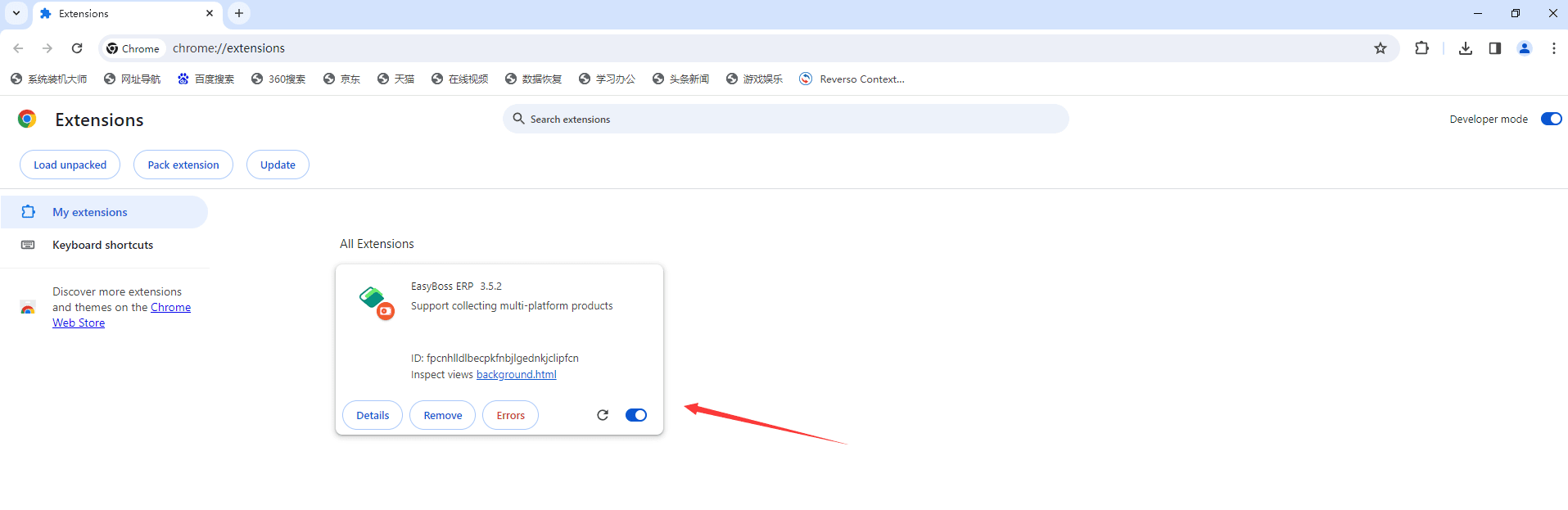
Install Extension in 360 Browser
1.In Product Scraper page, Click Download (360/Other Browsers)
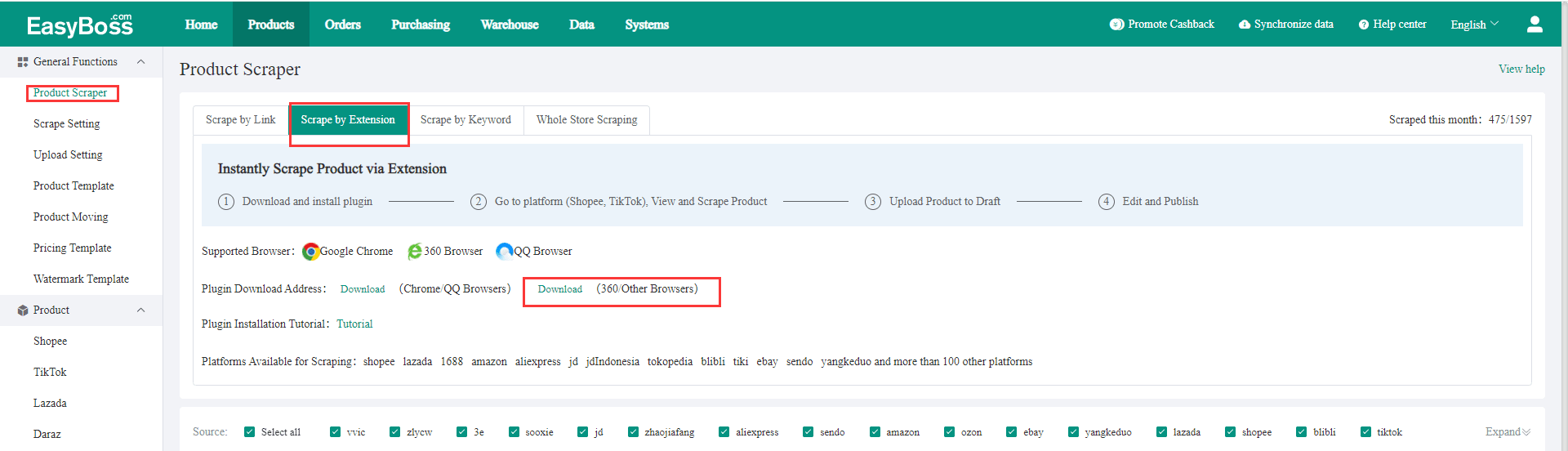
2.Find downloaded extension file > Open the file
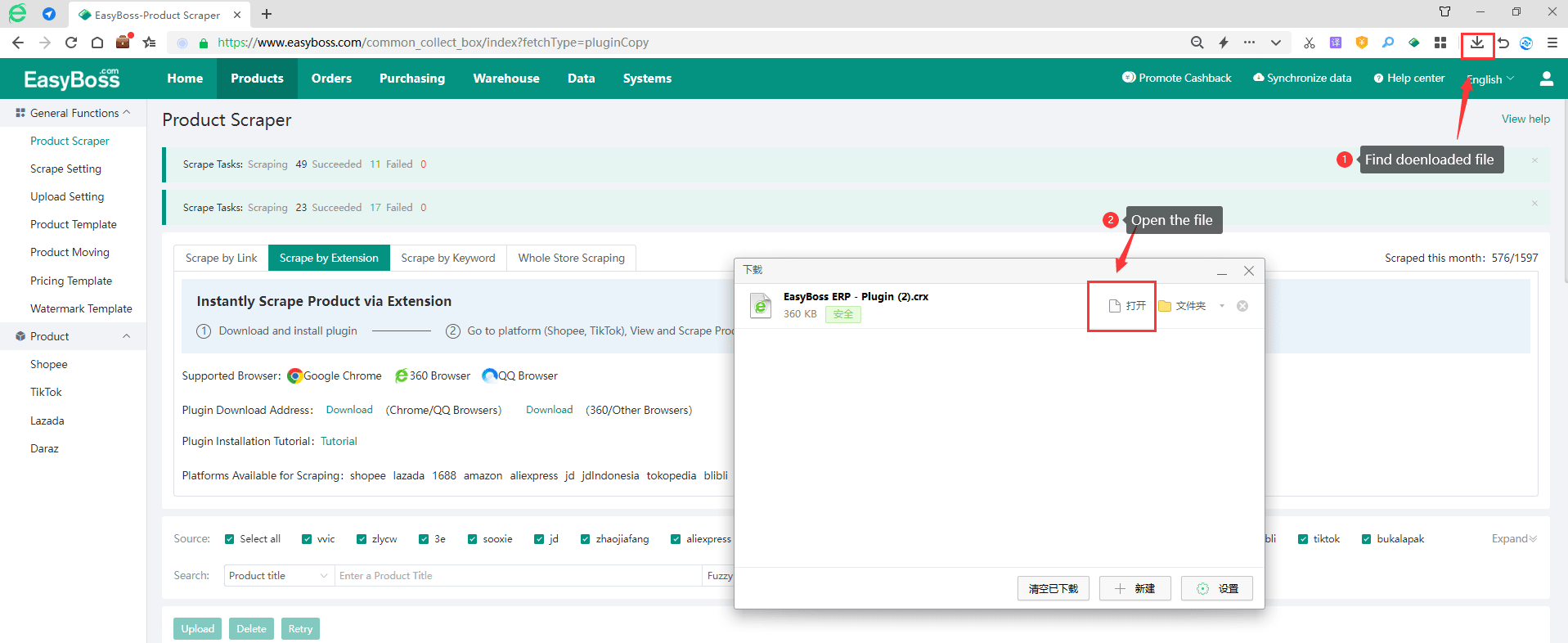
3.Click Add to confirm adding extension to 360 browser
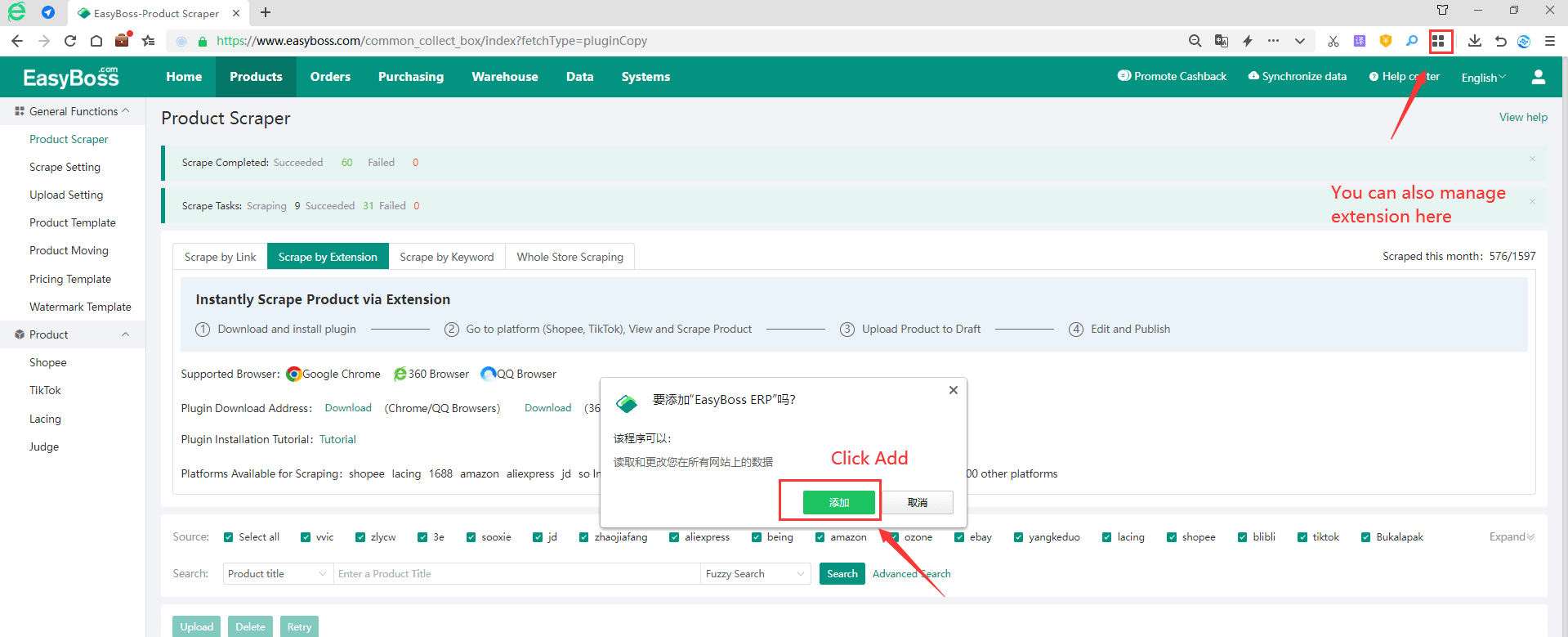
4.Easyboss extension installed.

Install Extension in QQ Browser
1.In Product Scraper page, Click Download (Chrome/QQ Browser)
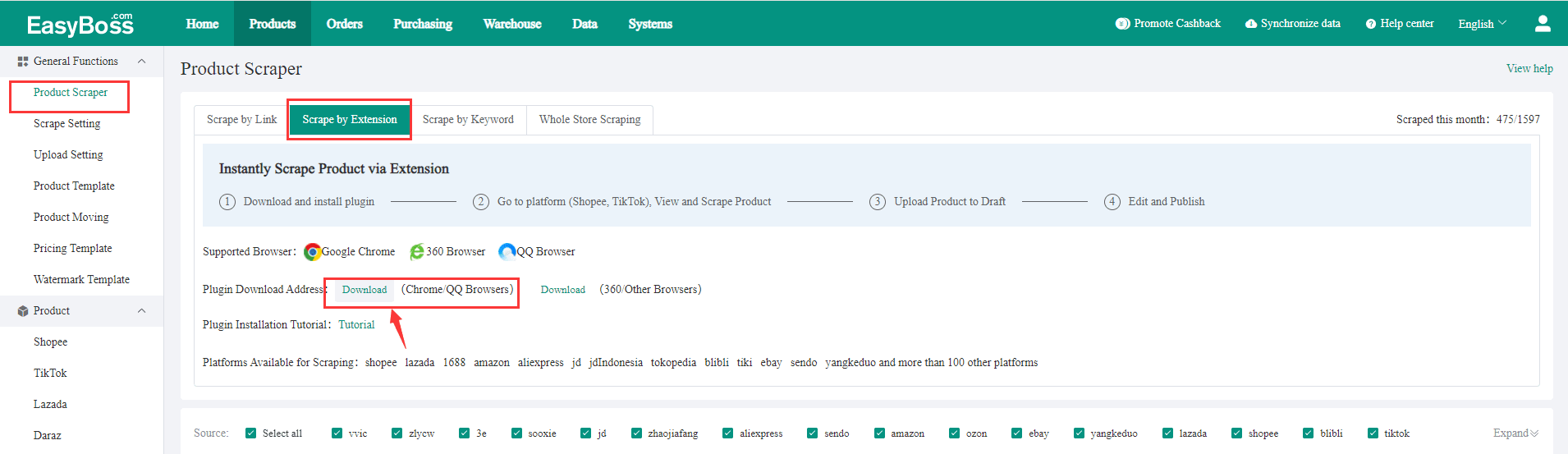
2.Click Download
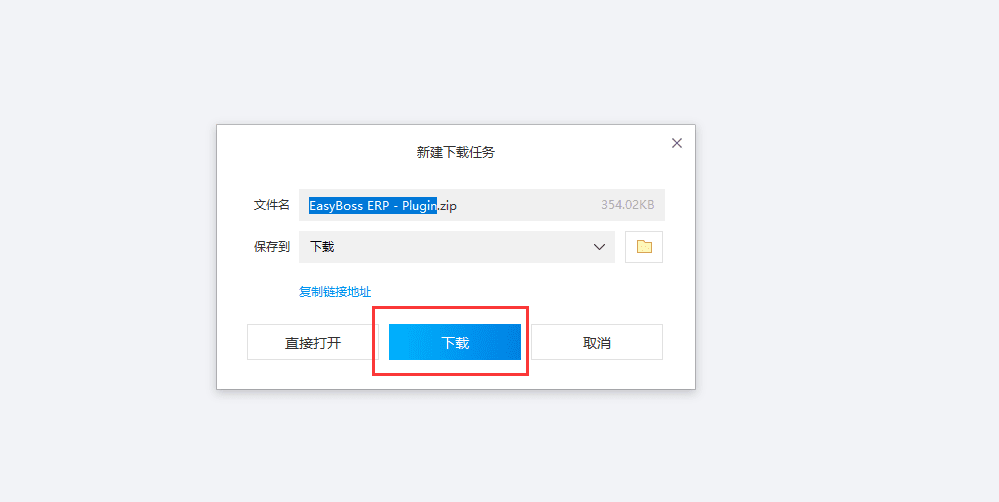
3.Open the downloaded file
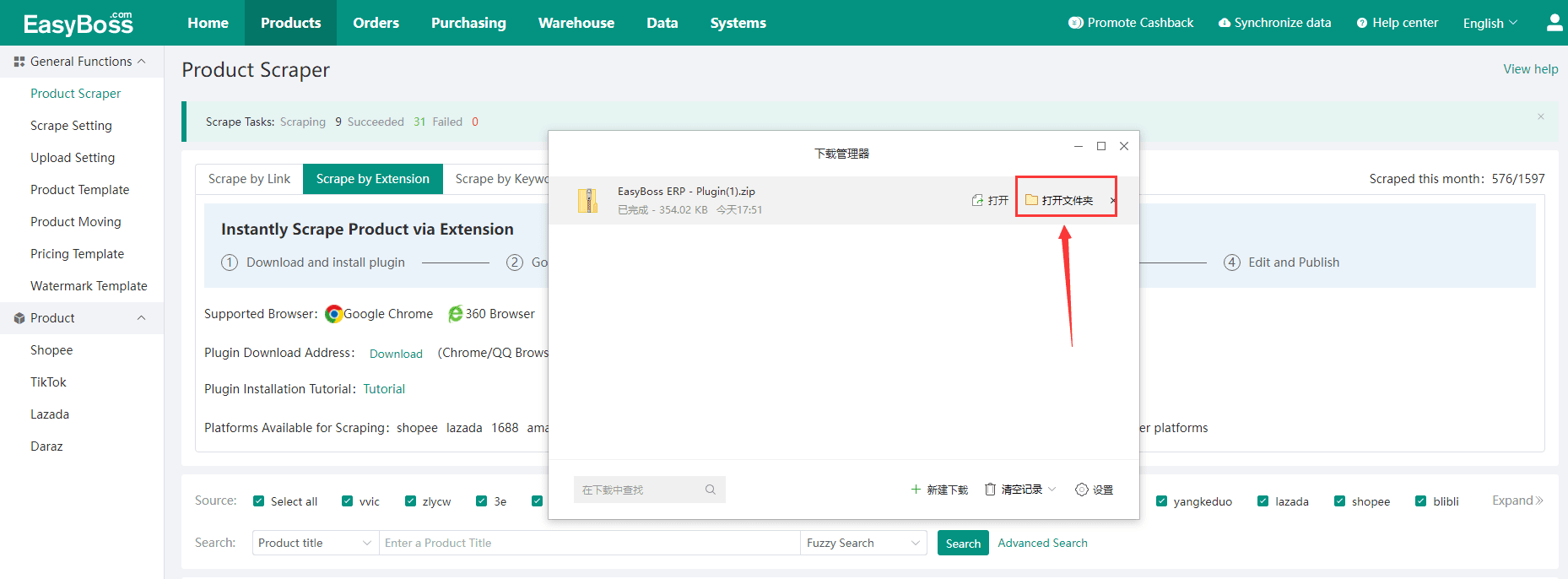
4.Copy the link qqbrowser://extensions/ > Paste the link in Search Bar > Drag the file into the browser
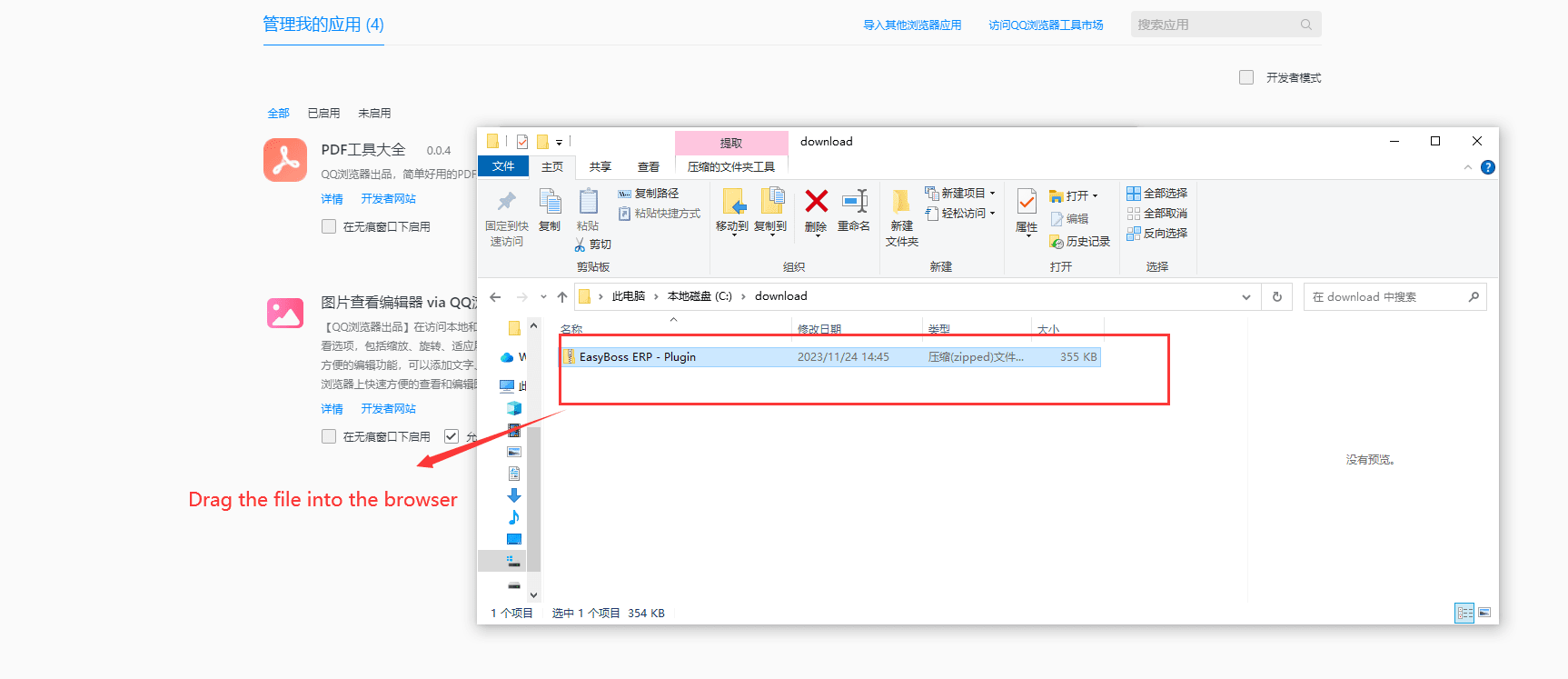
5.Turn on the extension to scrape product.