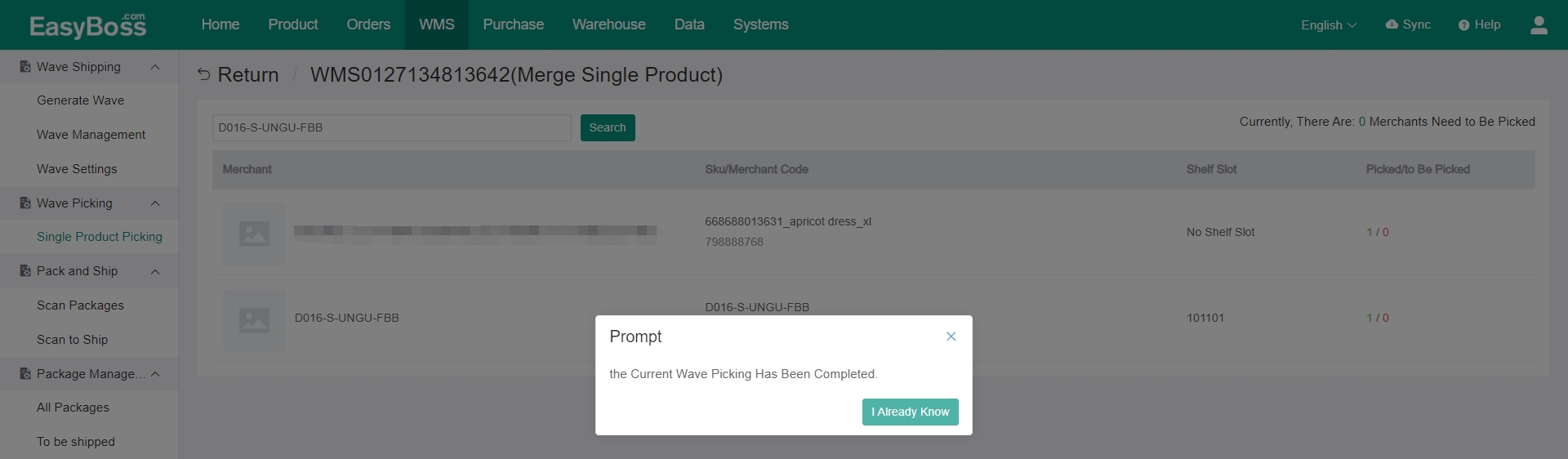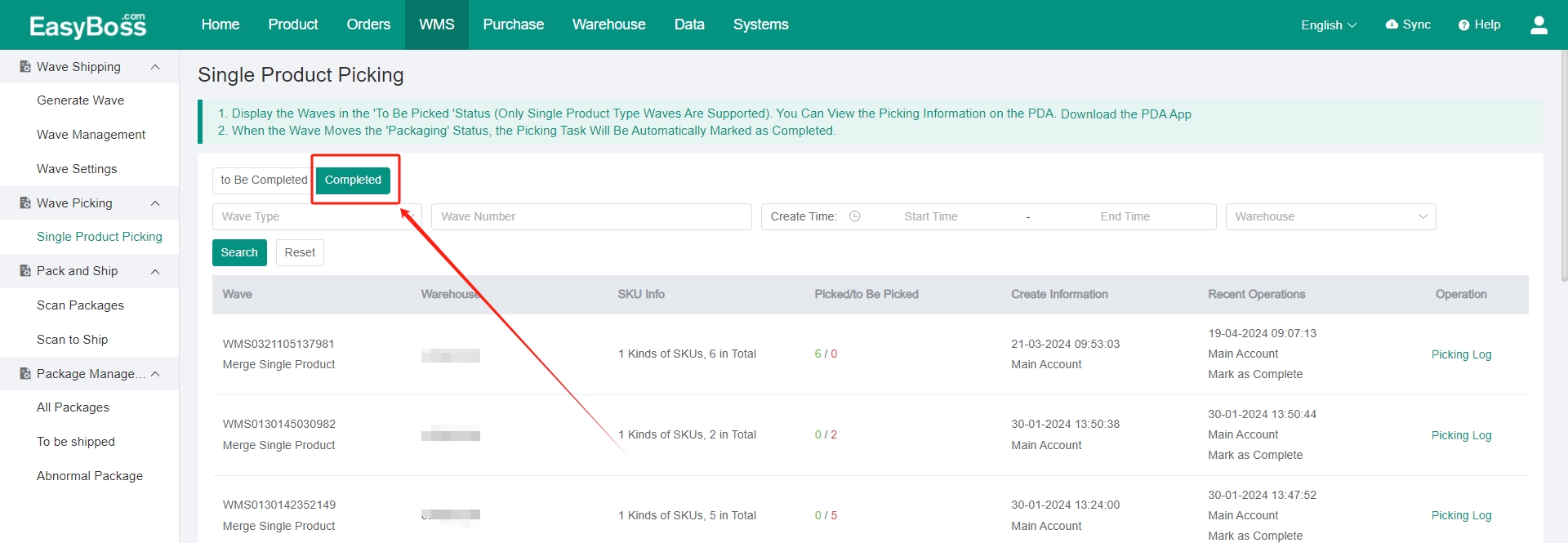I. Introduction
1. About tutorial: How to pick the single product. The wave type of the single product is divided into Single Product (1 qty), Single Product (Multi-quantity) and Merge Single Product. And the Single Product (1 qty) and Single Product (Multi-quantity) can be merged into Merge Single Product to process.
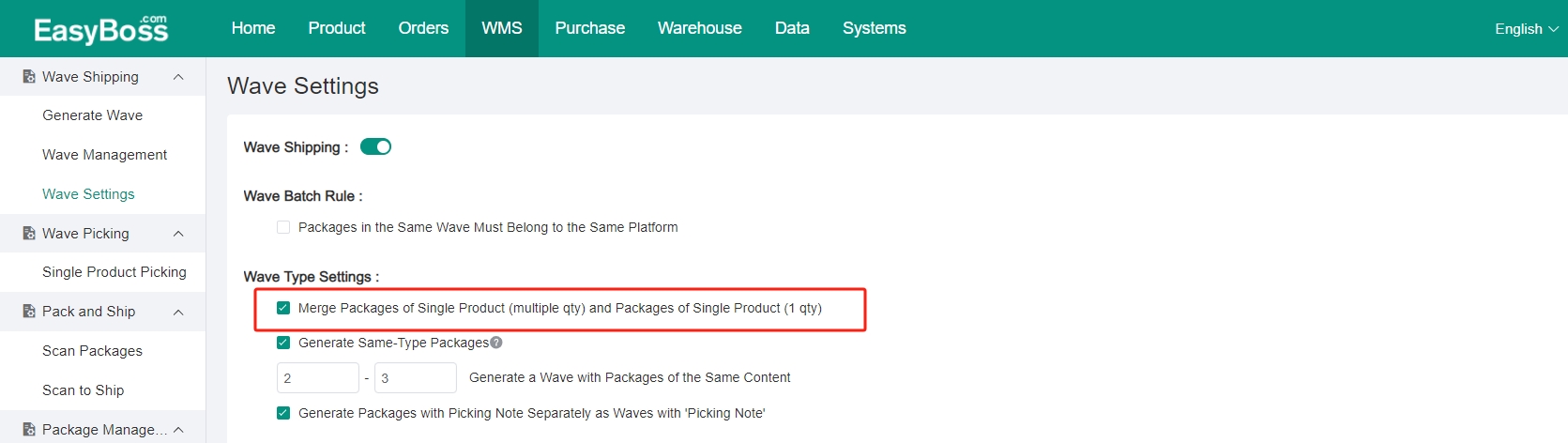
II. Tutorial Details
The picking process by using PDA/ APP:
1. Click Print Picking List in Wave Management. Click Confirm to Mark after successful printing, and the package will be moved to To Be Packaged.
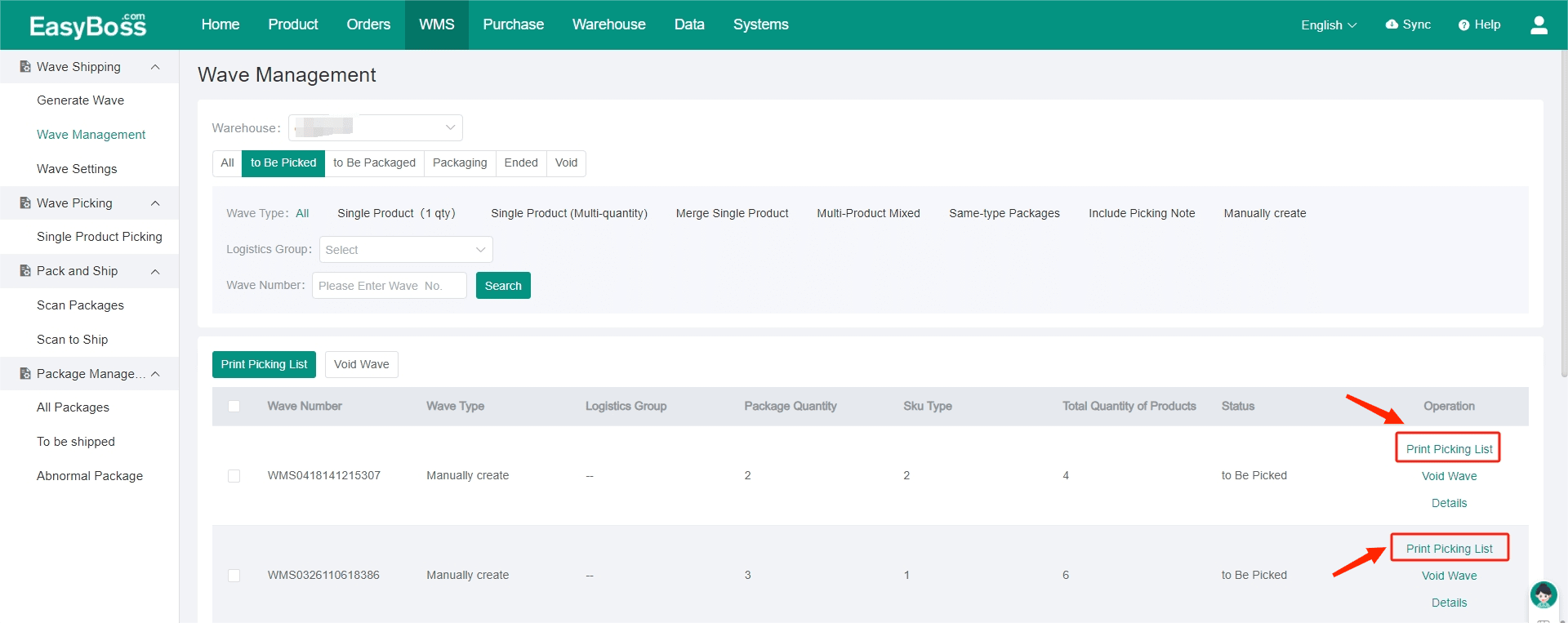
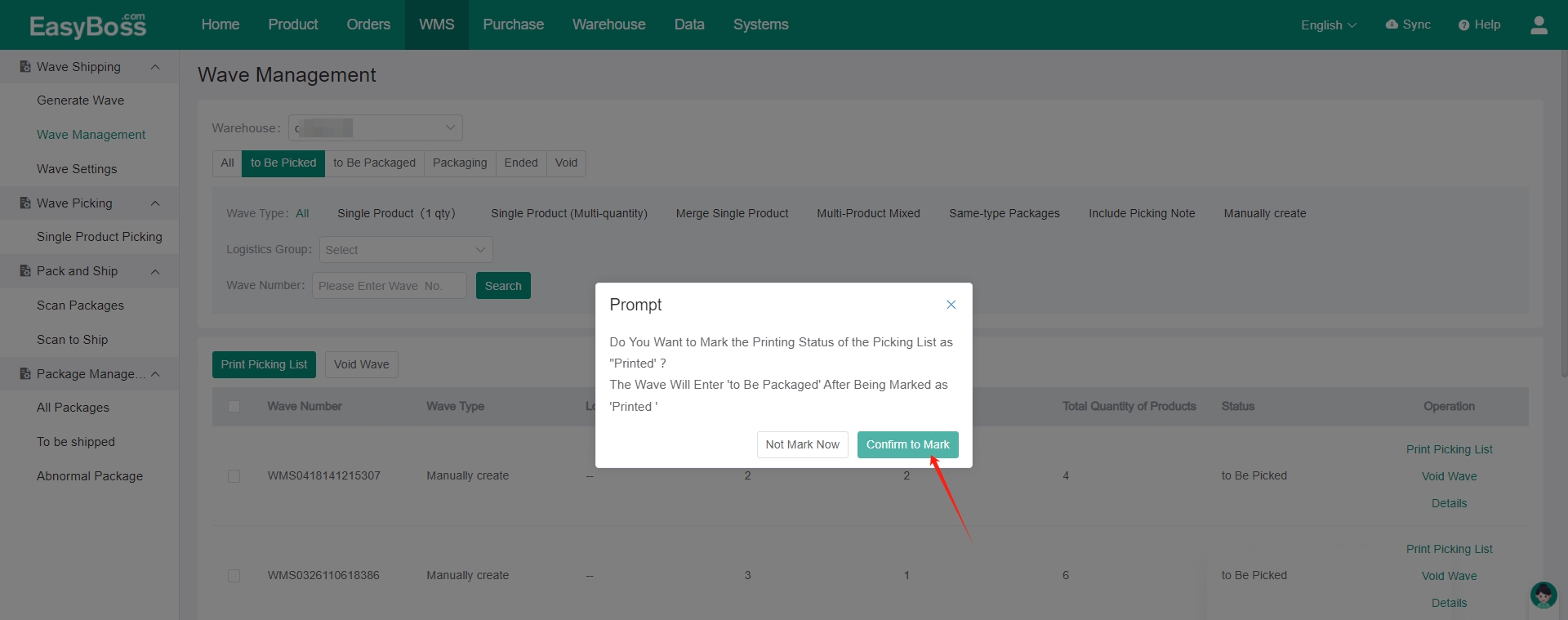
2. Open the PDA or WeChat mini program ( Search EasyBoss ERP in WeChat mini program). After logging in, click My > Warehouse ( You should select the warehouse if it is the first time to log in).
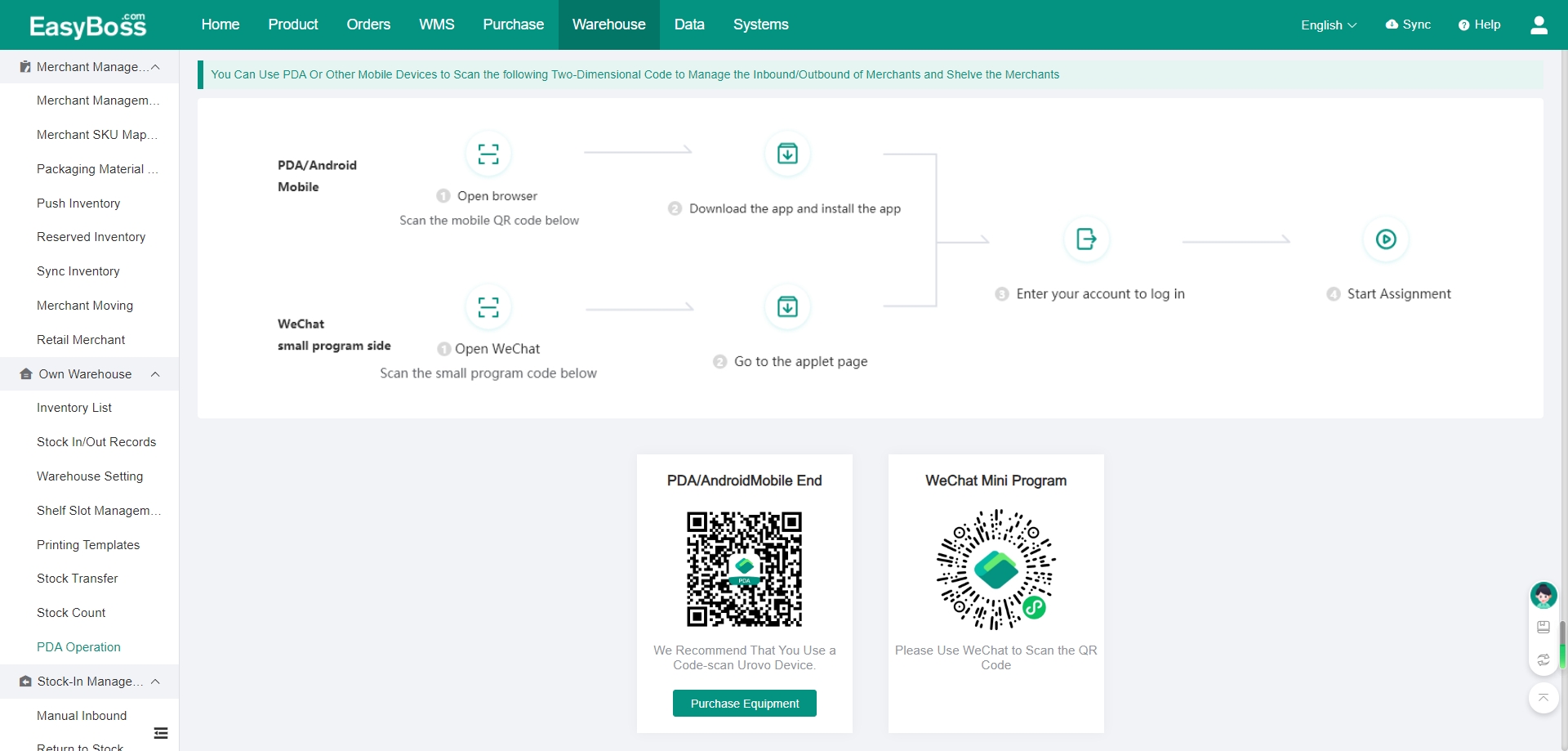
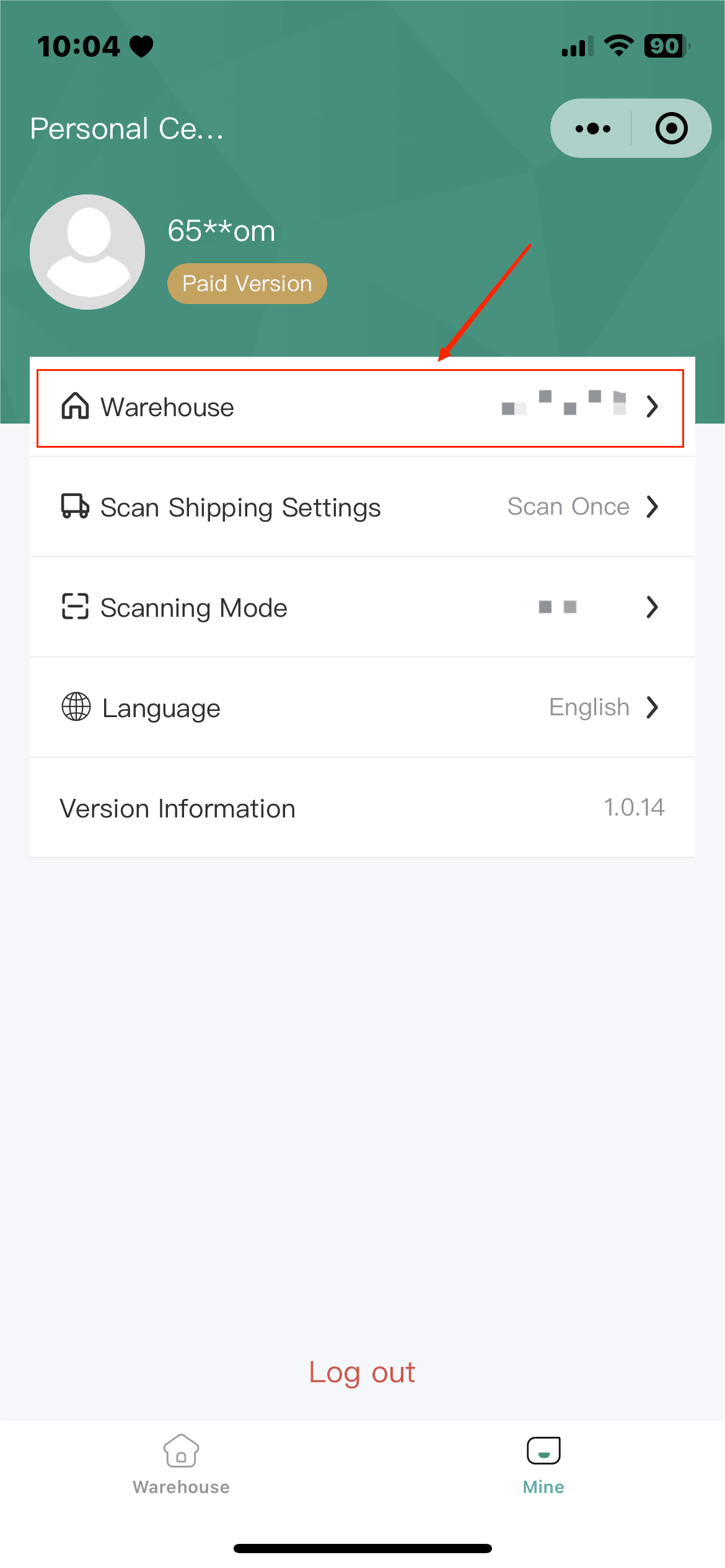
3. Go to the Warehouse page Click Item Picking, you can view all waves to be processed in the current warehouse.
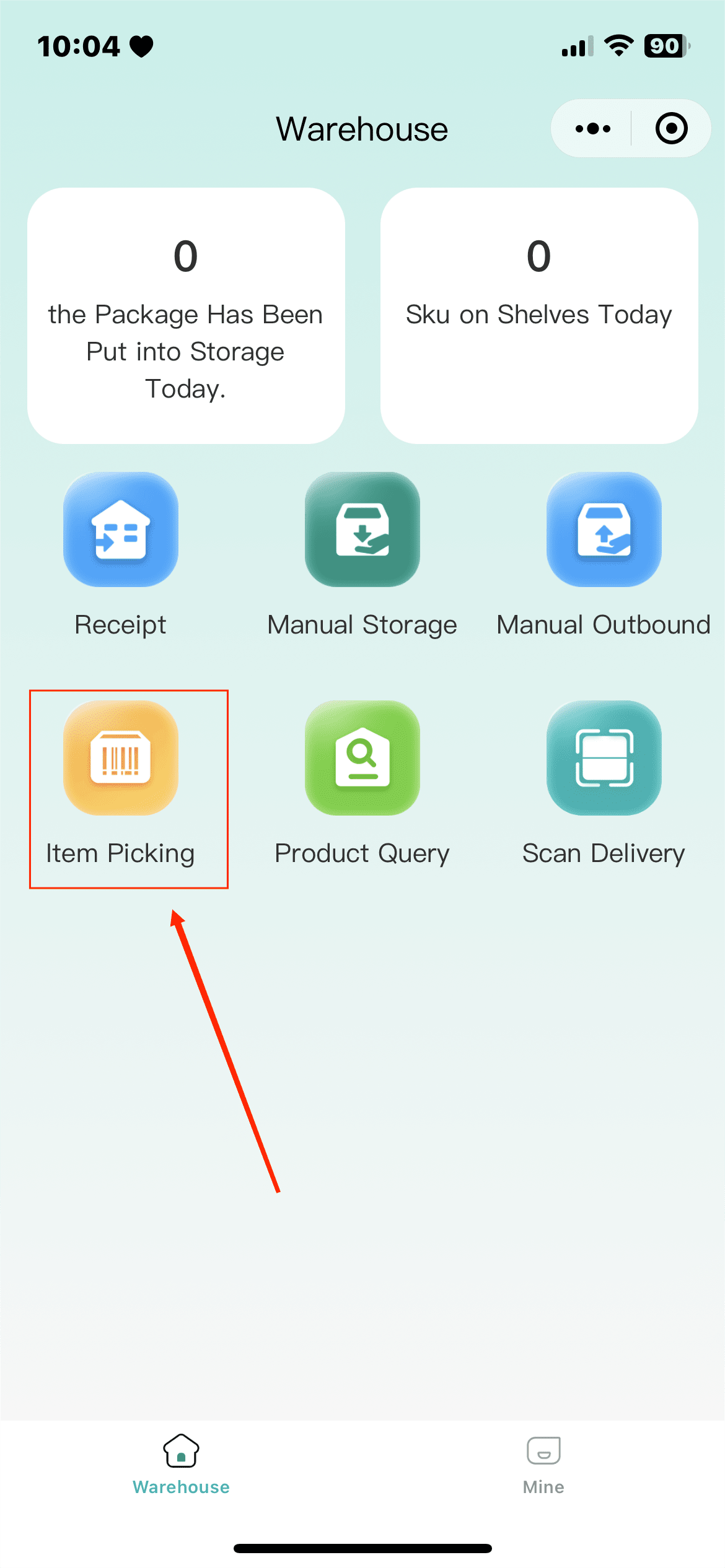
4. To scan packages, you can scan/ enter the package number directly to start the picking operation, or click Start Picking to start.
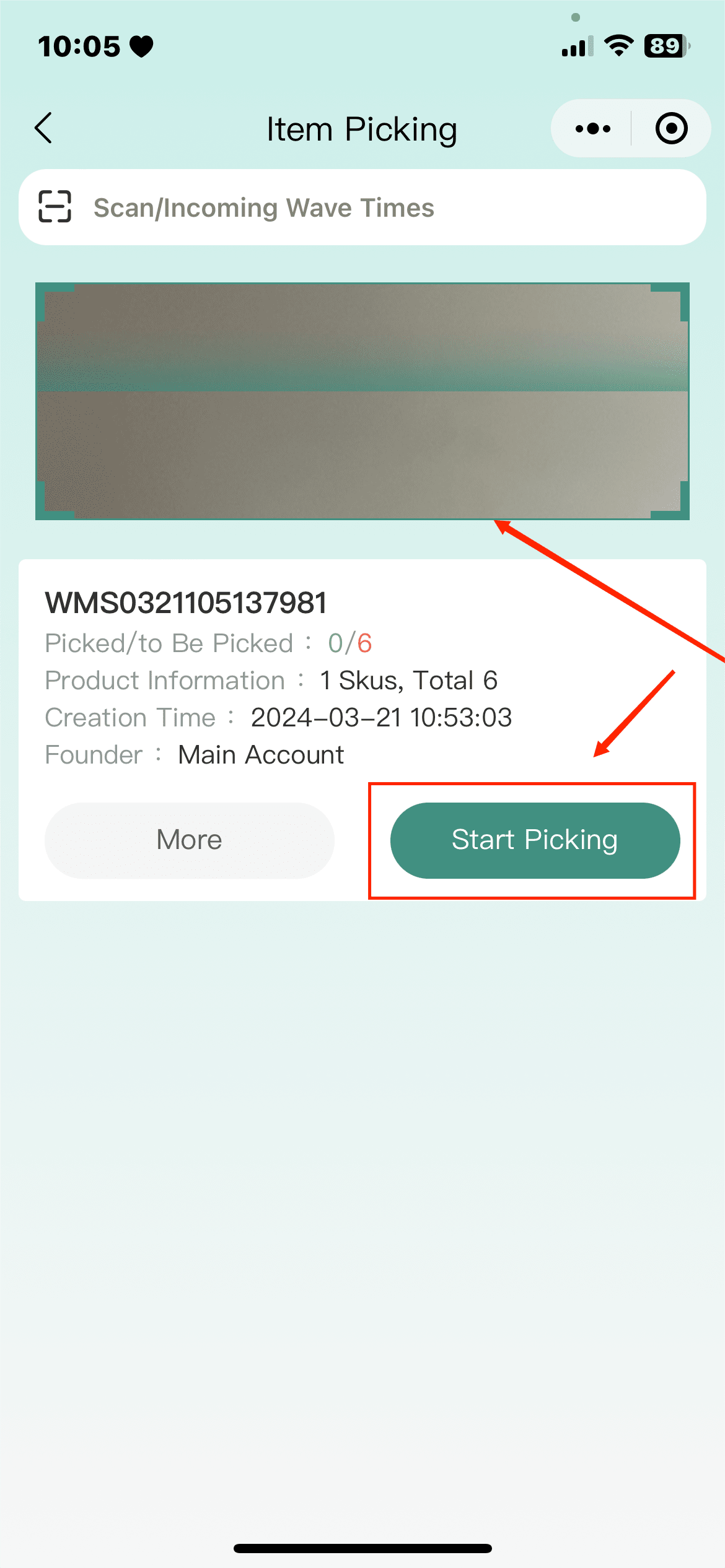
5. After starting the operation, you can scan/ enter SKU/ merchant code, or manually enter the picked quantity.
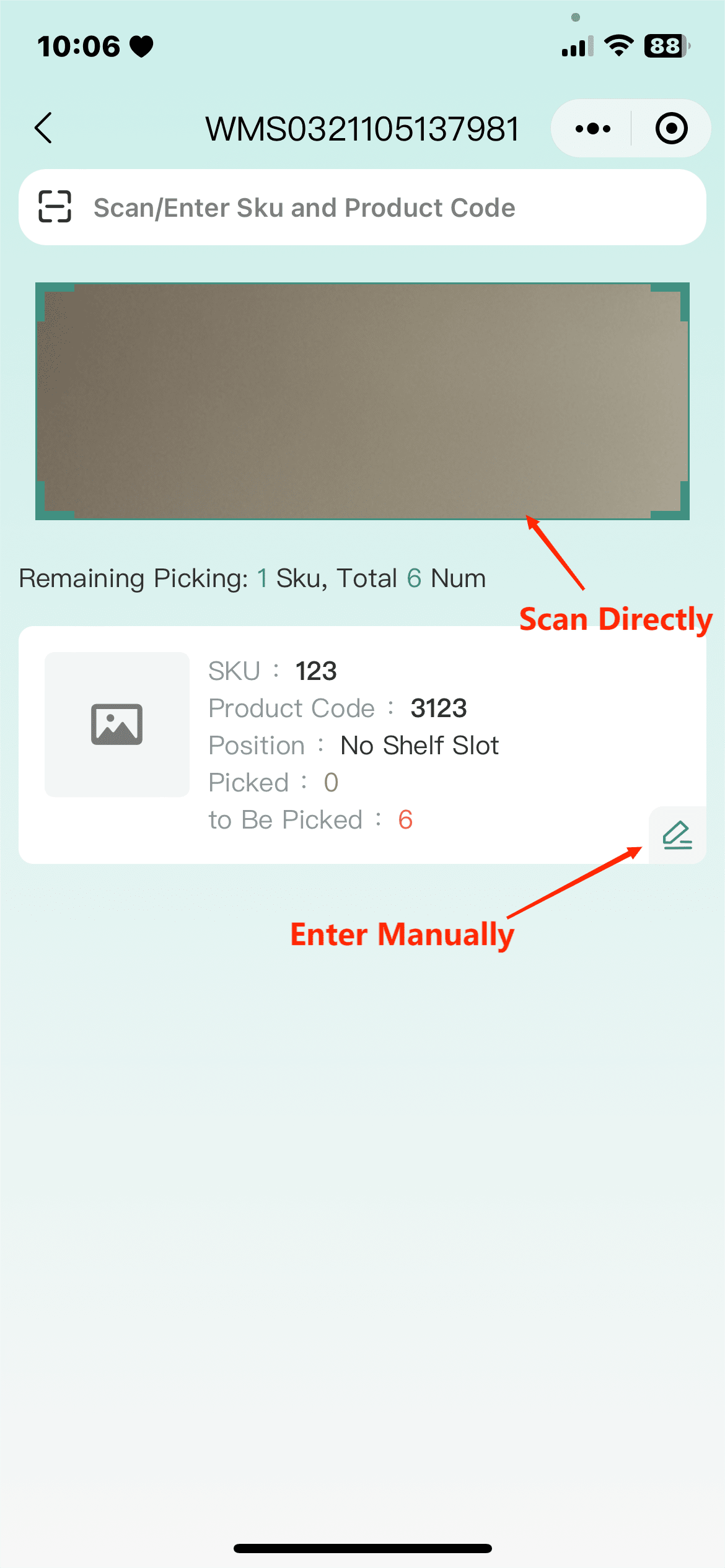
6. When the wave is completed, the next wave picking can be carried out.
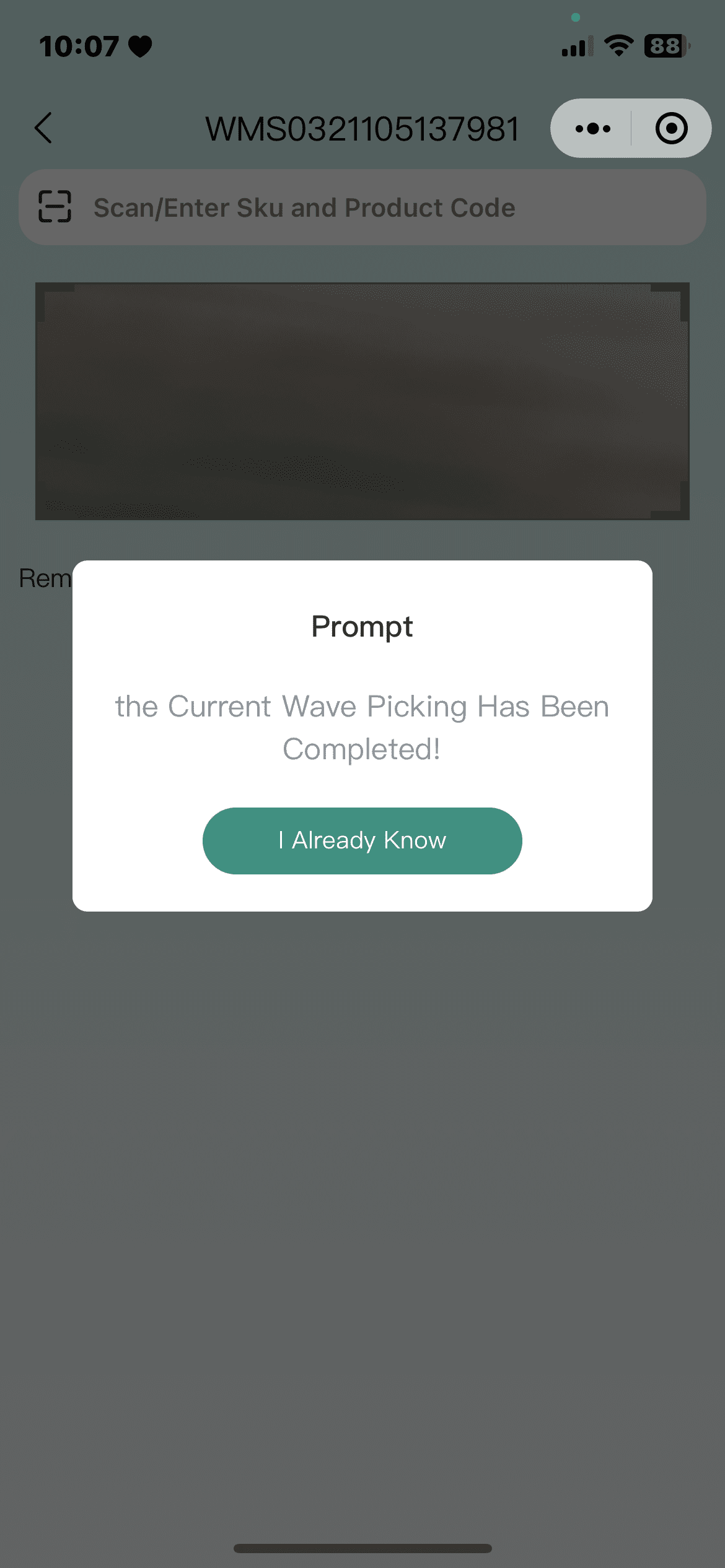
The picking process by using PC:
1. Click Print Picking List in Wave Management. Click Confirm to Mark after successful printing, and the package will be moved to To Be Packaged.
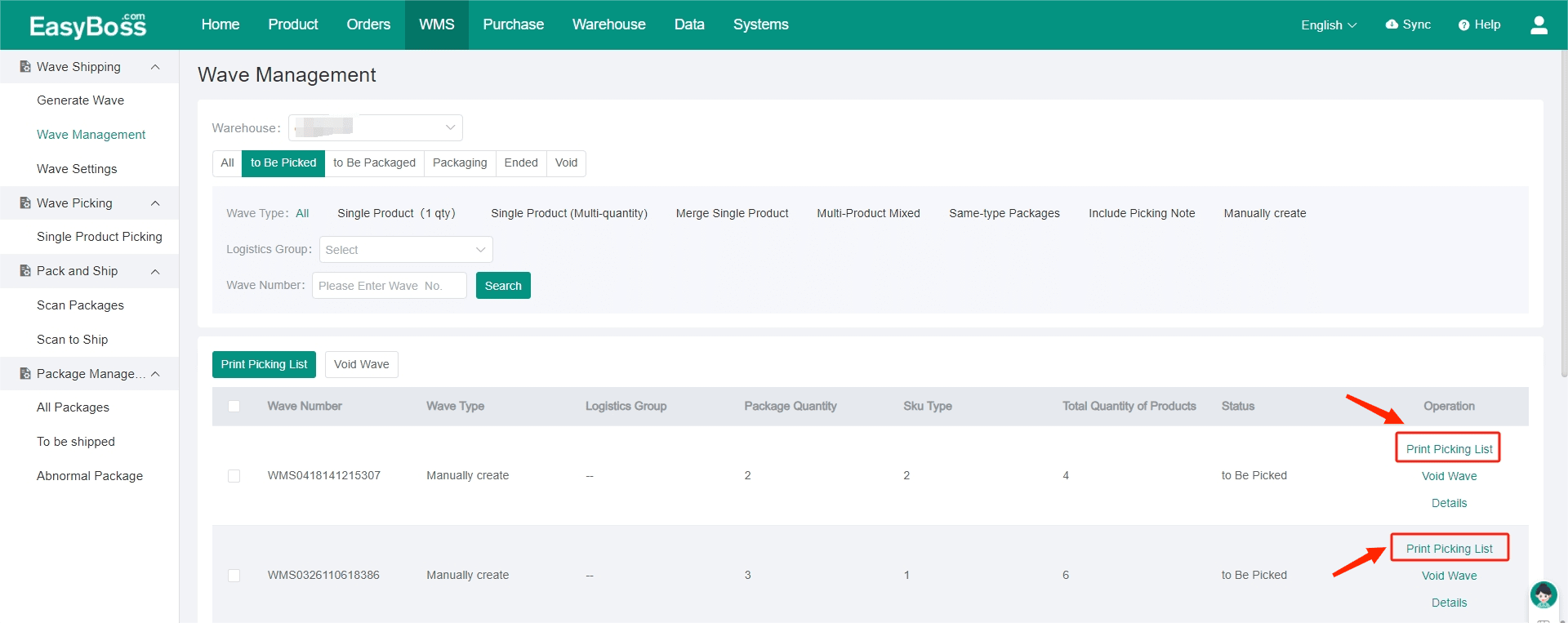
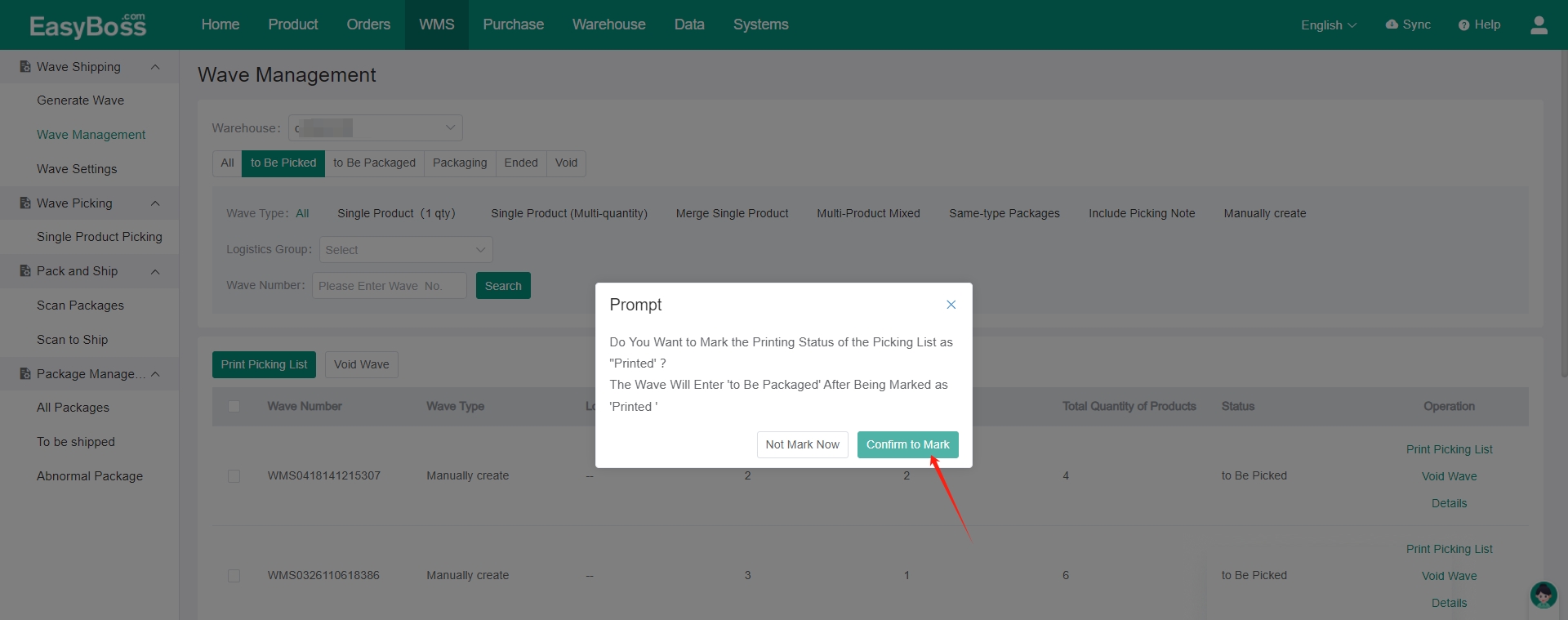
2. Click Single Product Picking, find the wave need to picking. Click Start Picking
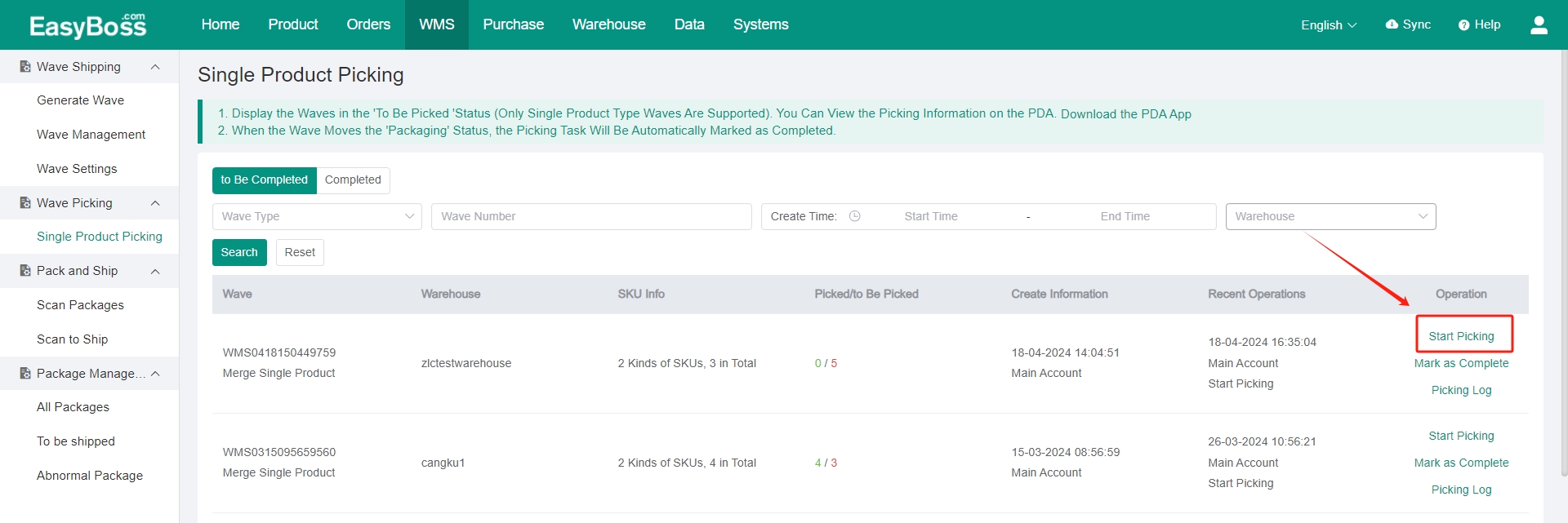
3. Enter/ scan SKU/ merchant code after entering the wave. At this time, the quantity of Picked products will be changed with the scanned products. When To be Picked products are all picked, the operation can be completed.
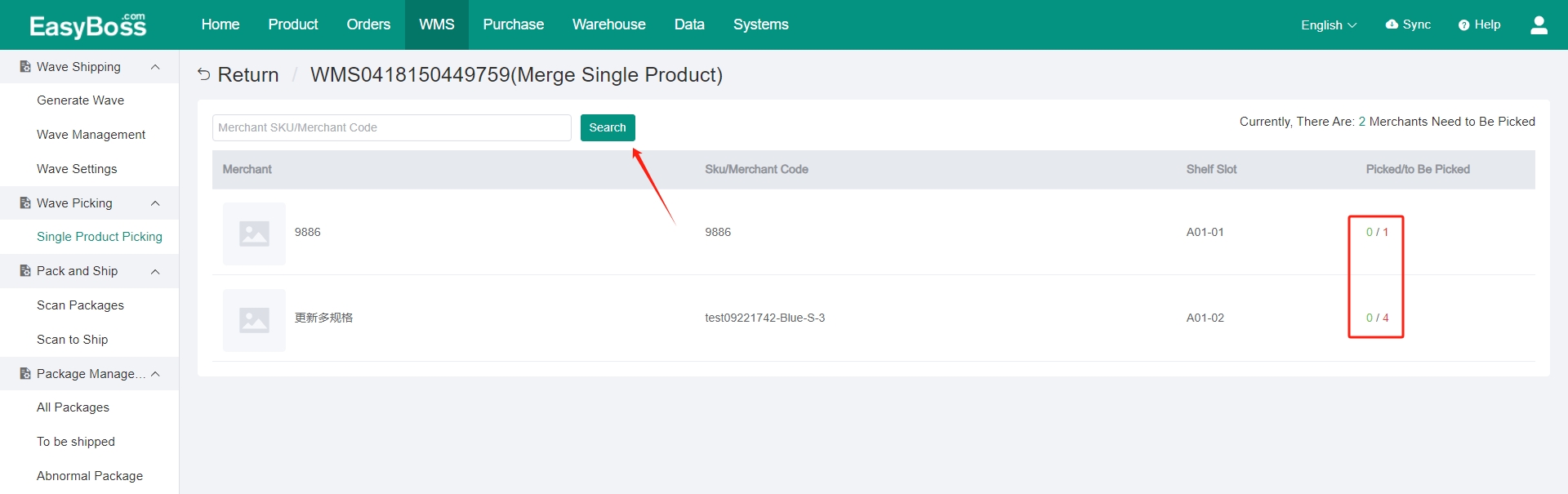
4. After finishing the picking, you can view it in Completed.